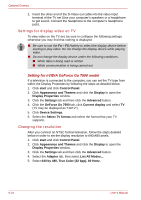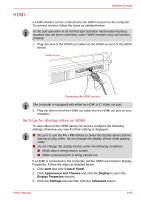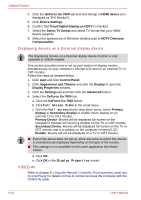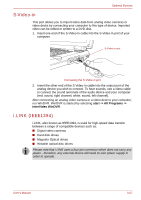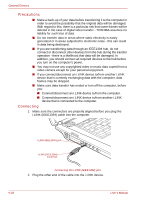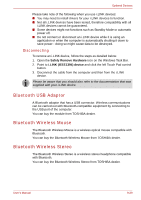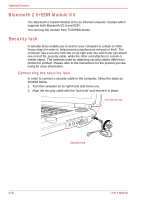Toshiba Qosmio G30 PQG32C-AV605E Users Manual Canada; English - Page 207
HDMI, start, Control Panel, Appearance and Themes, Display, Display Properties, Settings, Advanced
 |
View all Toshiba Qosmio G30 PQG32C-AV605E manuals
Add to My Manuals
Save this manual to your list of manuals |
Page 207 highlights
HDMI Optional Devices A HDMI monitor can be connected to the HDMI out port on the computer. To connect monitor, follow the steps as detailed below: As the port operation of all HDMI (High-Definition Multimedia Interface) monitors has not been confirmed, some HDMI monitors may not function properly. 1. Plug one end of the HDMI out cable into the HDMI out port of the HDMI device. HDMI out port Connecting the HDMI out port The computer is equipped with either an HDMI or D-Video out port. 2. Plug the other end of the HDMI out cable into the HDMI out port on your computer. Settings for display video on HDMI To view video on the HDMI device, be sure to configure the following settings otherwise you may find that nothing is displayed. ■ Be sure to use the Fn + F5 HotKey to select the display device before starting to play video. Do not change the display device while playing video. ■ Do not change the display device under the following conditions. ■ While data is being read or written. ■ While communication is being carried out. If a HDMI is connected to the computer, set the HDMI out format in Display Properties. Follow the steps as detailed below: 1. Click start and click Control Panel. 2. Click Appearance and Themes and click the Display to open the Display Properties window. 3. Click the Settings tab and then click the Advanced button. User's Manual 9-25