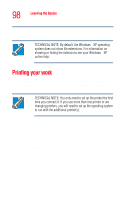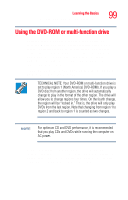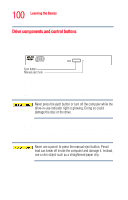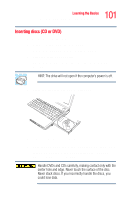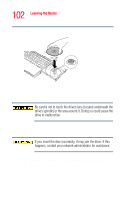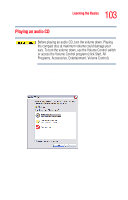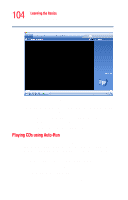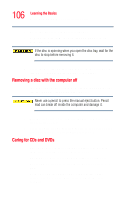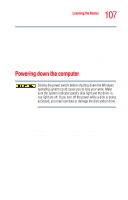Toshiba Tecra M4-S635 User Guide - Page 102
the tray until it clicks into place., You are ready to use the disc.
 |
View all Toshiba Tecra M4-S635 manuals
Add to My Manuals
Save this manual to your list of manuals |
Page 102 highlights
102 Learning the Basics Using the DVD-ROM or multi-function drive 6 Place the disc carefully in the disc tray, label side up. Sample positioning the disc in the drive 7 Gently press the disc onto the center spindle until you feel it click into place. Be careful not to touch the drive's lens (located underneath the drive's spindle) or the area around it. Doing so could cause the drive to malfunction. 8 Make sure the disc is completely on the spindle and is lying flat on the tray. If you insert the disc incorrectly, it may jam the drive. If this happens, contact your network administrator for assistance. 9 Push the disc tray in by pressing gently on the center of the tray until it clicks into place. You are ready to use the disc.

102
Learning the Basics
Using the DVD-ROM or multi-function drive
6
Place the disc carefully in the disc tray, label side up.
Sample positioning the disc in the drive
7
Gently press the disc onto the center spindle until you
feel it click into place.
Be careful not to touch the drive’s lens (located underneath the
drive’s spindle) or the area around it. Doing so could cause the
drive to malfunction.
8
Make sure the disc is completely on the spindle and is
lying flat on the tray.
If you insert the disc incorrectly, it may jam the drive. If this
happens, contact your network administrator for assistance.
9
Push the disc tray in by pressing gently on the center of
the tray until it clicks into place.
You are ready to use the disc.