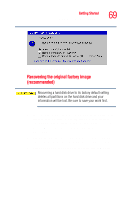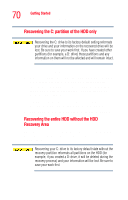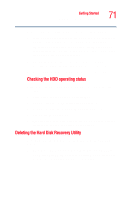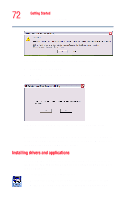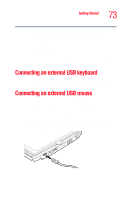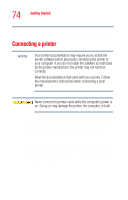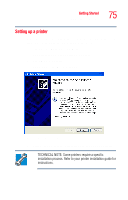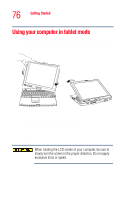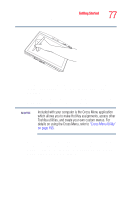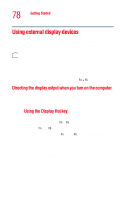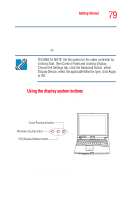Toshiba Tecra M4-S635 User Guide - Page 74
Connecting a printer
 |
View all Toshiba Tecra M4-S635 manuals
Add to My Manuals
Save this manual to your list of manuals |
Page 74 highlights
74 Getting Started Connecting a printer The operating system automatically detects the mouse. The mouse and TouchPad can be used at the same time. Connecting a printer NOTE Your printer documentation may require you to install the printer software before physically connecting the printer to your computer. If you do not install the software as instructed by the printer manufacturer, the printer may not function correctly. Read the documentation that came with your printer. Follow the manufacturer's instructions when connecting a local printer. Never connect the printer cable while the computer's power is on. Doing so may damage the printer, the computer, or both. If the printer has a USB interface you can connect it directly to the computer. You also need a USB cable, which may come with your printer. You can purchase one from a computer or electronics store. 1 Connect the flat end of the USB cable to the USB port. 2 Connect the other end of the USB cable to the printer. 3 Connect the printer's power cord/cable to a power outlet and turn on the printer.