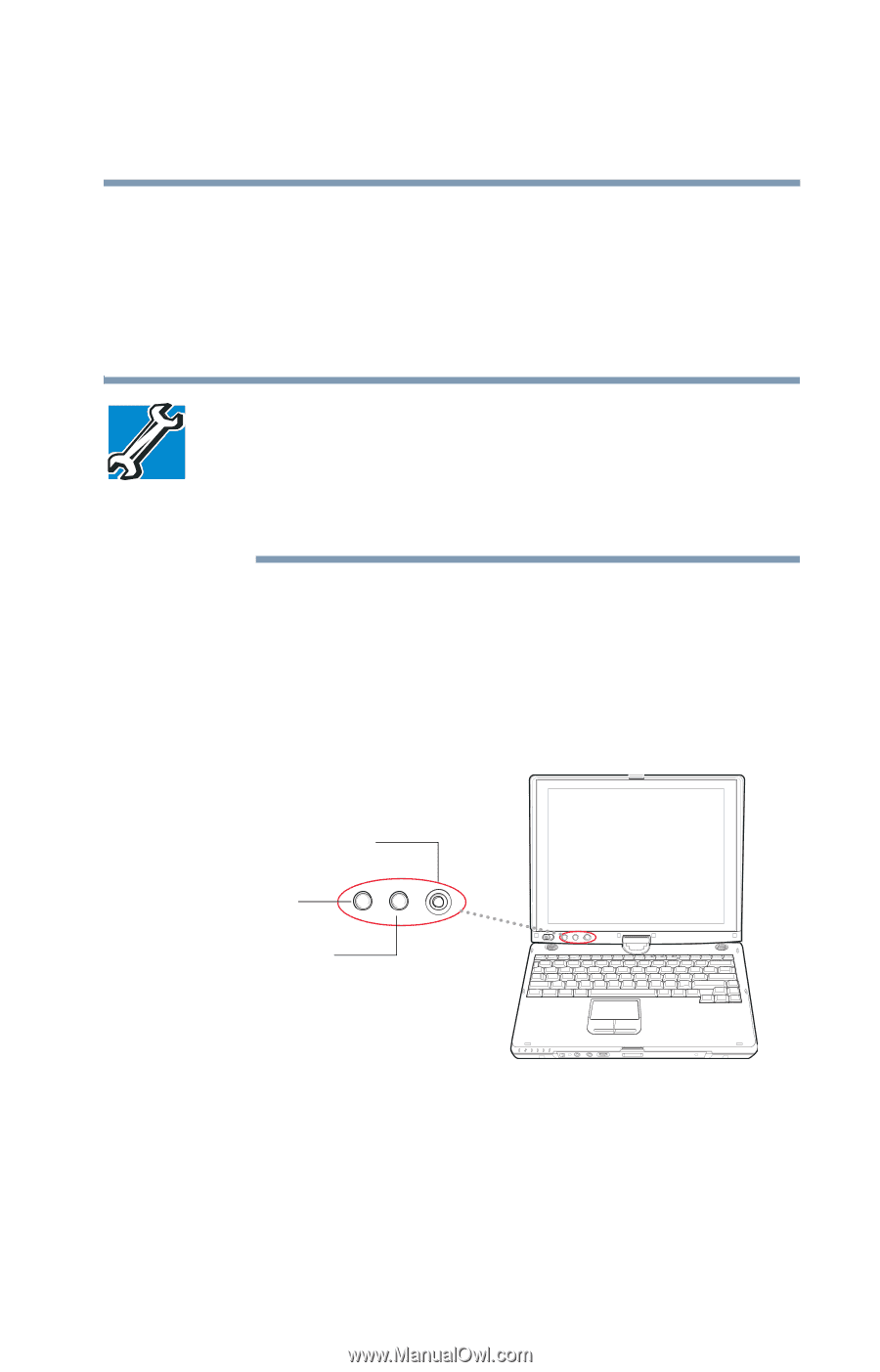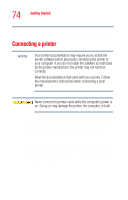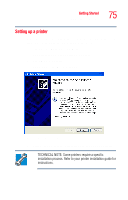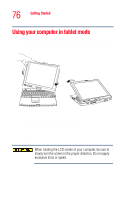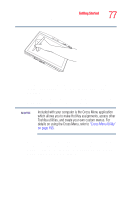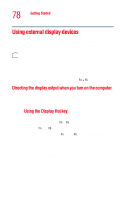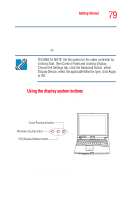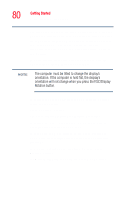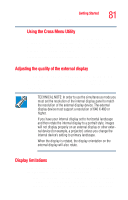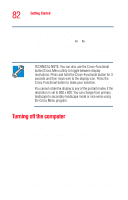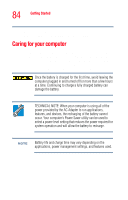Toshiba Tecra M4-S635 User Guide - Page 79
Using the display system buttons, ESC/Display Rotation button
 |
View all Toshiba Tecra M4-S635 manuals
Add to My Manuals
Save this manual to your list of manuals |
Page 79 highlights
Getting Started Using external display devices 79 ❖ External monitor only ❖ TV/LCD ❖ TV 3 Release the Fn key. TECHNICAL NOTE: Set the option for the video controller by clicking Start, then Control Panel and clicking Display. Choose the Settings tab, click the Advanced button, select Display Device, select the applicable Monitor type, click Apply or OK. Using the display system buttons There are three display system buttons located below the computer's screen, to the right of the power switch. This section describes how to use these buttons. Cross-Functional button Windows Security button ESC/Display Rotation button Sample location of the display system buttons ❖ Windows Security button To activate the Task Manager, press and hold the Windows Security button for one second. ❖ ESC/Display Rotation button