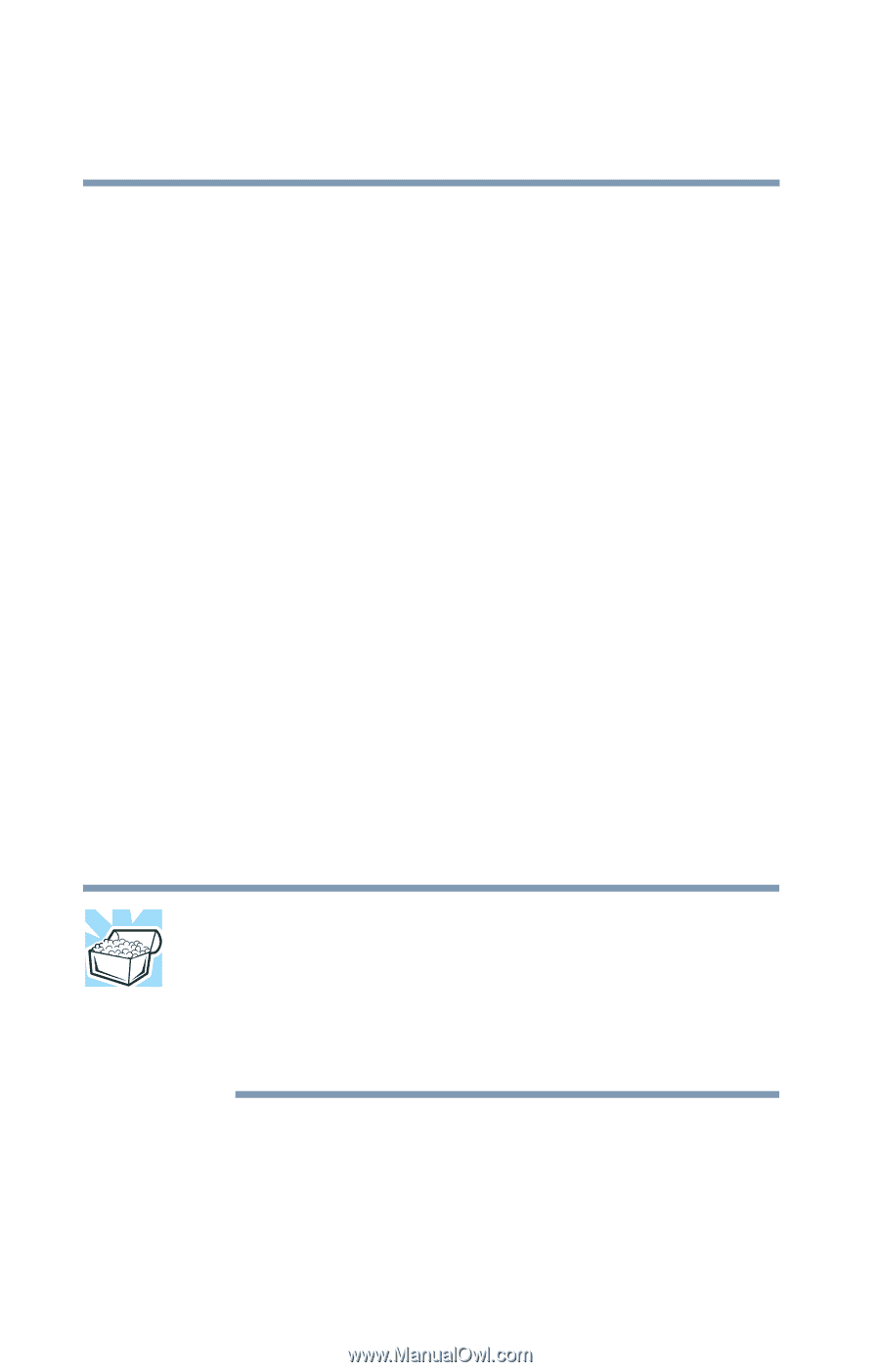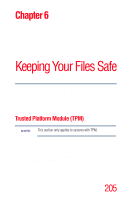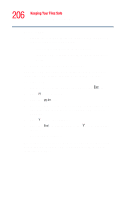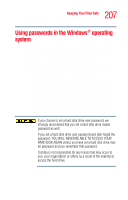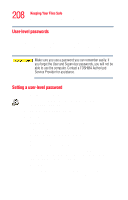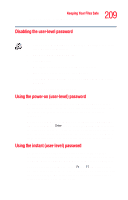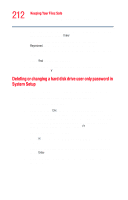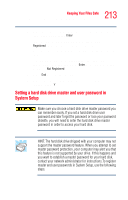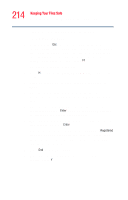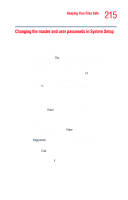Toshiba Tecra M4-S635 User Guide - Page 210
Using the HDD password, Using passwords in the Windows® operating system
 |
View all Toshiba Tecra M4-S635 manuals
Add to My Manuals
Save this manual to your list of manuals |
Page 210 highlights
210 Keeping Your Files Safe Using passwords in the Windows® operating system If you have not registered a user-level password, press Enter to unlock your system. If you have registered a user-level password, press Enter, type your password and press Enter. If you enter the password correctly, the computer returns to where it was when you pressed the hot key. Using the HDD password Your computer comes with a System Setup utility that lets you set two types of hard disk drive passwords-user and master. These passwords protect your primary and secondary hard disks as follows: ❖ Setting a hard disk drive user password prevents an unauthorized user from accessing your hard disk, even if it is removed and installed on another computer. This password does not encrypt data on the hard disk. ❖ Setting a hard disk drive master password lets you bypass the hard disk drive user password and access your hard disk, in case you forget the hard disk drive user password. If you choose to set a hard disk drive master password, you should set it before you set a hard disk drive user password. HINT: The hard disk drive shipped with your computer may not support the master password feature. When you attempt to set master password protection, your computer may alert you that this feature is not supported by your drive. If this happens and you want to establish a master password for your hard disk, contact your network administrator for instructions.