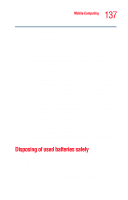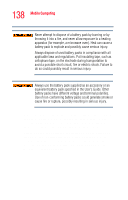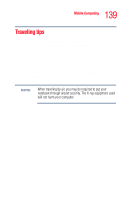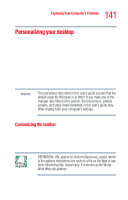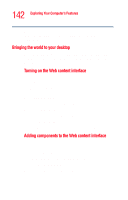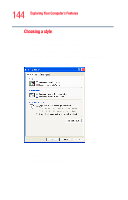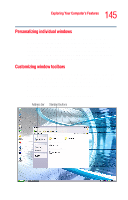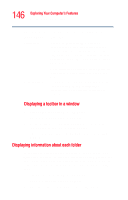Toshiba Tecra M4-S635 User Guide - Page 141
Personalizing your desktop, Customizing the taskbar
 |
View all Toshiba Tecra M4-S635 manuals
Add to My Manuals
Save this manual to your list of manuals |
Page 141 highlights
141 Exploring Your Computer's Features Personalizing your desktop Personalizing your desktop Your desktop is your virtual workspace. This section explains how to customize its features for the way you like to work. You can customize the following aspects of the desktop: ❖ Taskbar-which resources to display for quick access ❖ Web content interface-what information from the Internet to display ❖ Desktop style-how windows are displayed and how to browse folders and files ❖ Toolbars-what information appears at the top of each window NOTE The procedures described in this user's guide assume that the default setup for Windows is in effect. If you make any of the changes described in this section, the instructions, sample screens, and steps listed elsewhere in this user's guide may differ slightly from your computer's settings. Customizing the taskbar As you work, the taskbar changes to reflect what you are doing. Its icons provide shortcuts to programs, documents, files, folders, system features, and components. Open applications also have Forward and Backward buttons to allow navigation through folders, documents, and Web sites. DEFINITION: URL stands for Uniform Resource Locator, which is the address that defines the route to a file on the Web or any other Internet facility. Generically, it is known as the World Wide Web site address.