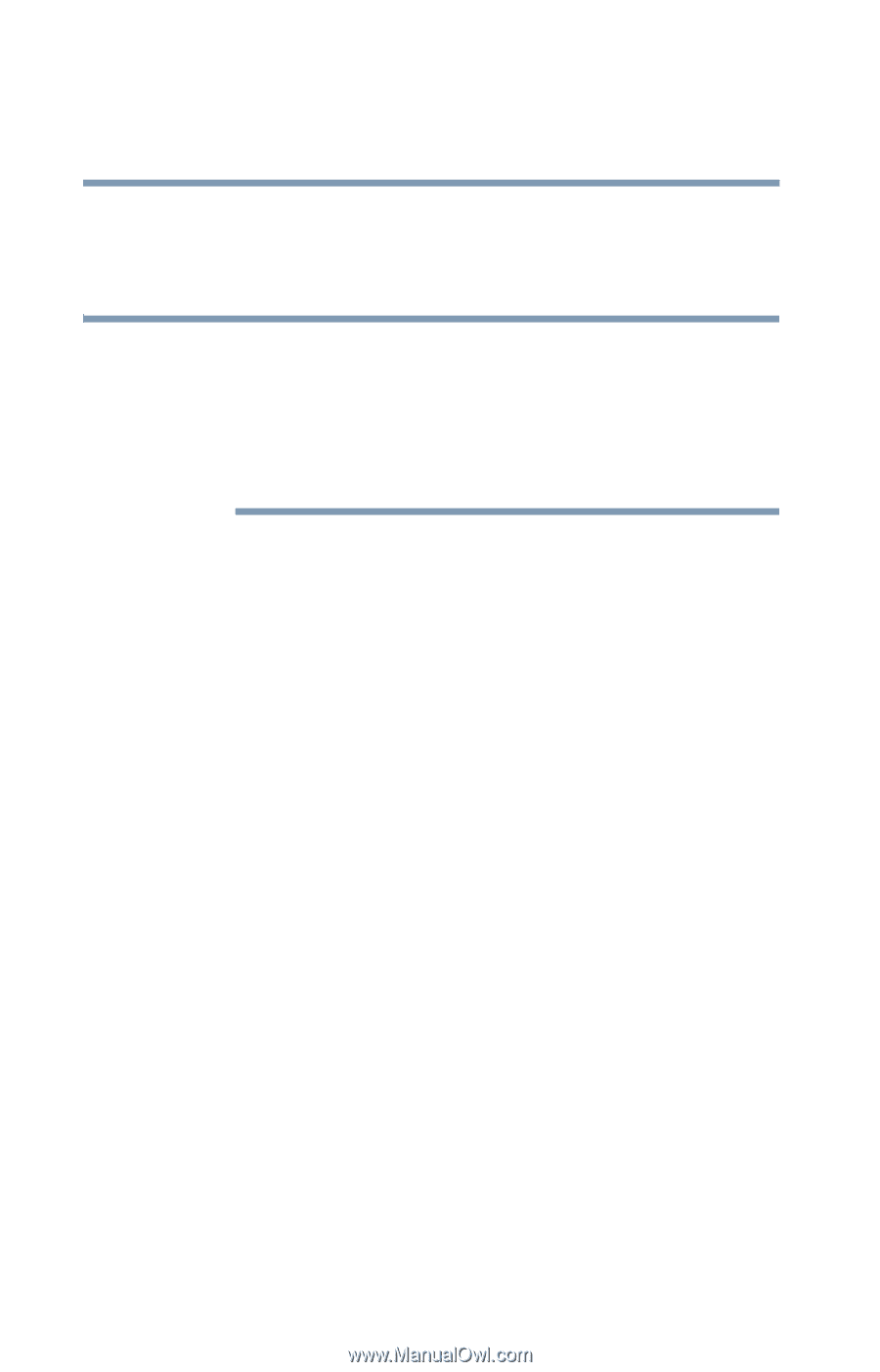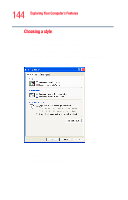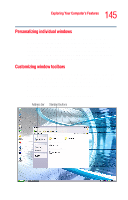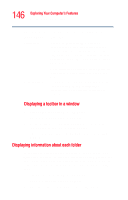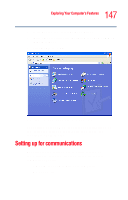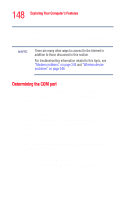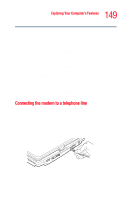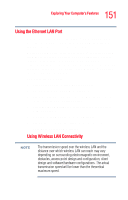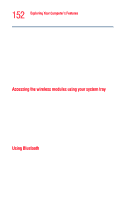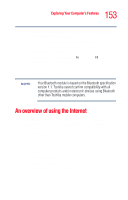Toshiba Tecra M4-S635 User Guide - Page 148
Determining the COM port
 |
View all Toshiba Tecra M4-S635 manuals
Add to My Manuals
Save this manual to your list of manuals |
Page 148 highlights
148 Exploring Your Computer's Features Setting up for communications ❖ A browser or communications program ❖ An Internet Service Provider (ISP) or online service if you plan to use the Internet NOTE There are many other ways to connect to the Internet in addition to those discussed in this section. For troubleshooting information related to this topic, see "Modem problems" on page 243 and "Wireless device problems" on page 244. Determining the COM port Your modem is connected to one of the computer's COM (communications) ports. The default setting for the modem is COM3. The following procedure is intended to support you if you need to either upgrade your modem or reset the port to the default settings. If you are having trouble connecting through the modem, you may need to determine the current COM port name and possibly change it. To find out which port your modem is connected to in the operating system: 1 Click Start, click Control Panel, then Printers and Other Hardware. The Control Panel opens. 2 Click Phone and Modem options. The Phone and Modem options window appears. 3 Click the Modems tab. A location box appears.