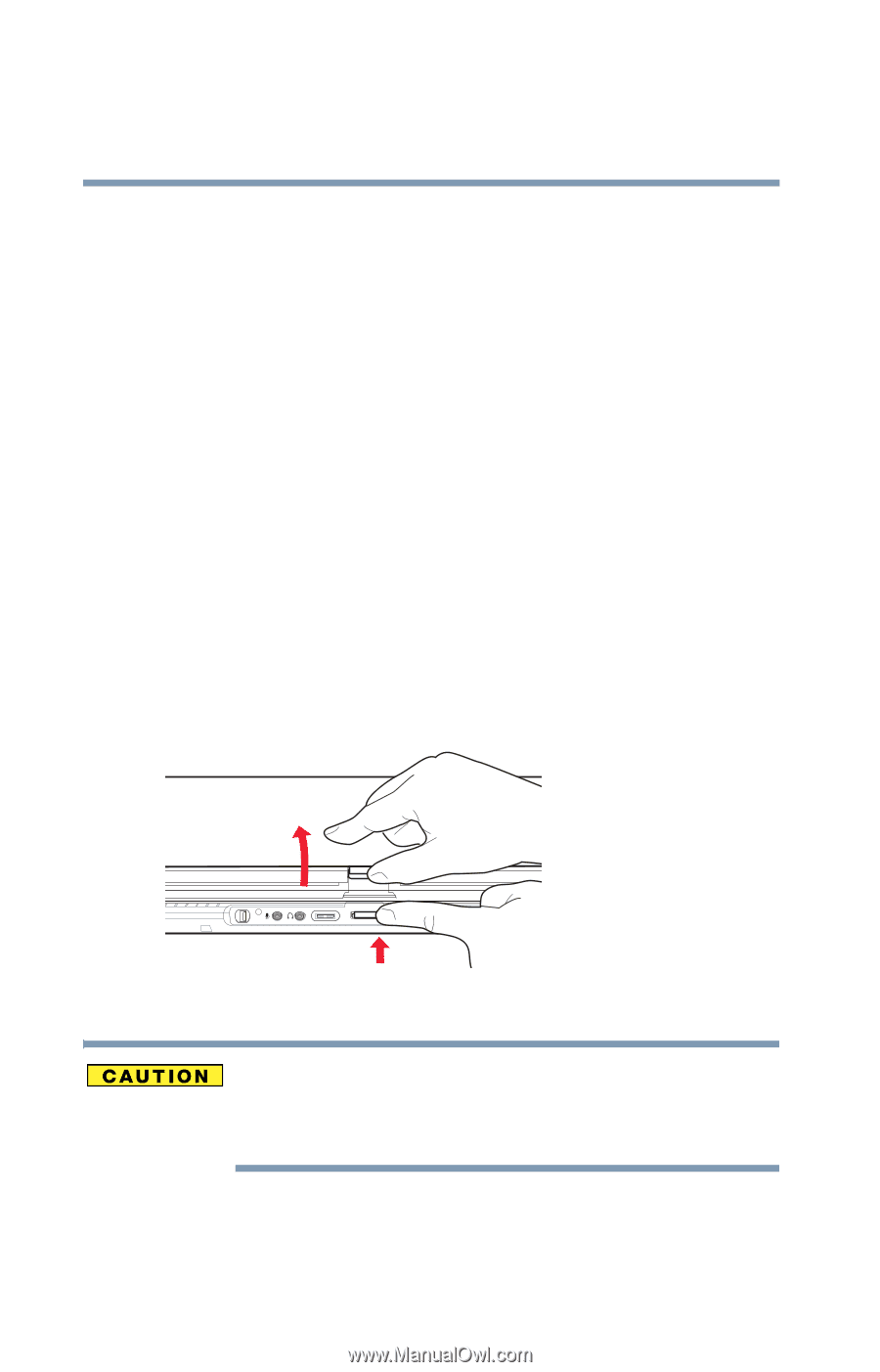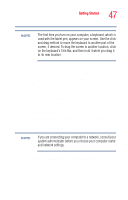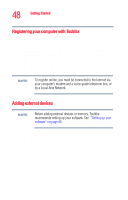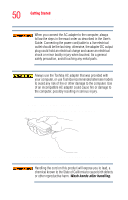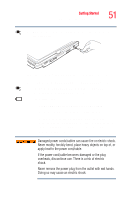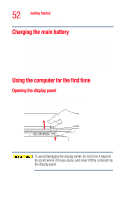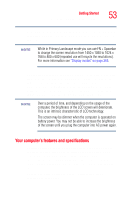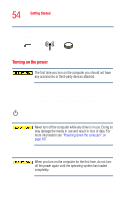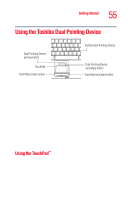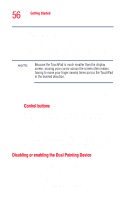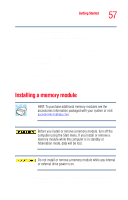Toshiba Tecra M4-S635 User Guide - Page 52
Charging the main battery, Using the computer for the first time, Opening the display panel
 |
View all Toshiba Tecra M4-S635 manuals
Add to My Manuals
Save this manual to your list of manuals |
Page 52 highlights
52 Getting Started Charging the main battery Charging the main battery Your computer came with its battery already installed. Before using the battery to power the computer, you must first charge it. To charge the battery, leave the computer plugged in until the battery light glows green. This indicates that the battery is completely charged and ready to power the computer. For more information about installing or removing the battery see "Changing the battery" on page 132. Using the computer for the first time Opening the display panel 1 Press and hold the display release button. 2 Lift the display panel. Sample opening the display panel To avoid damaging the display panel, do not force it beyond the point where it moves easily, and never lift the computer by the display panel.