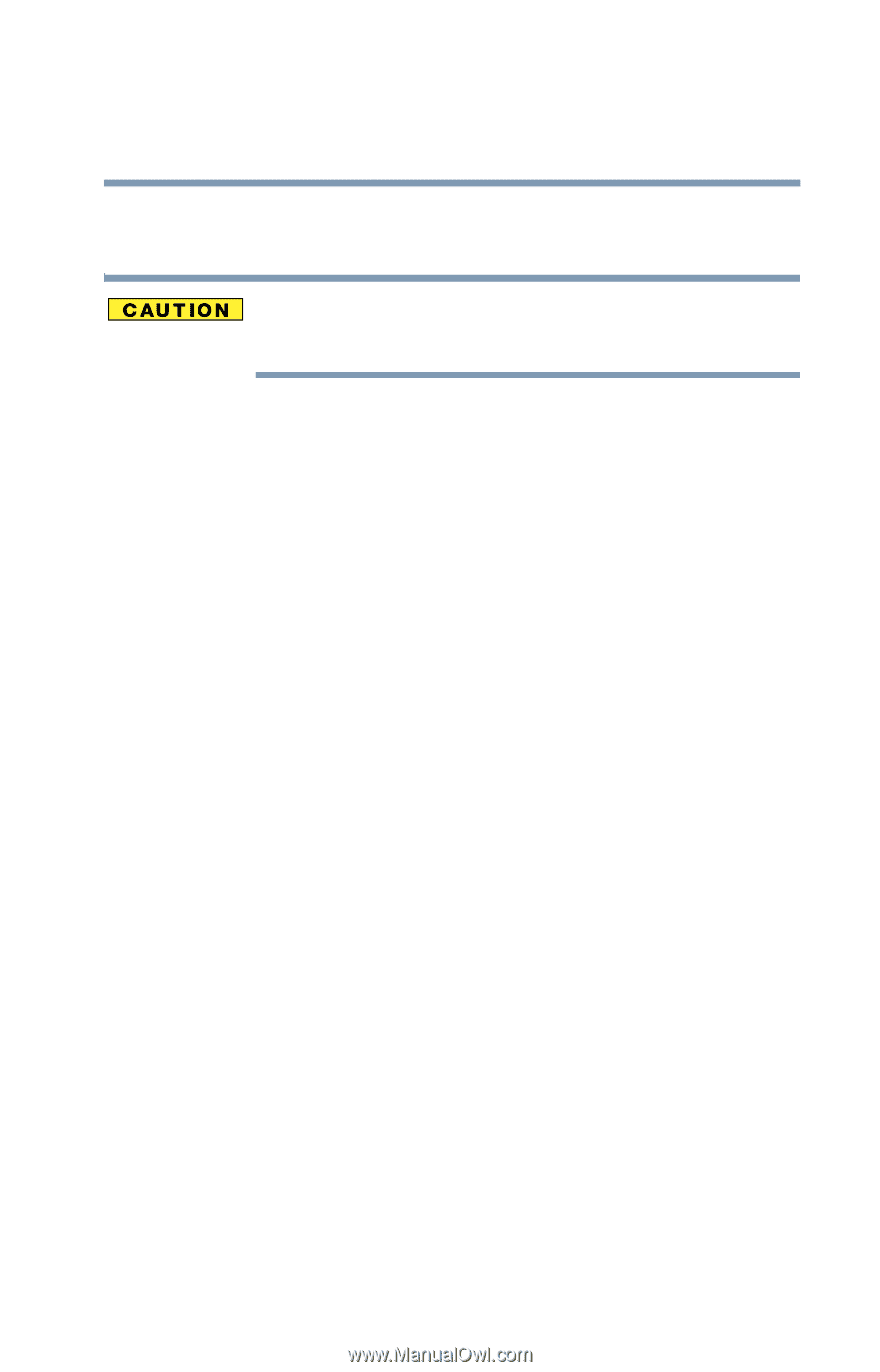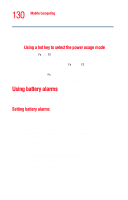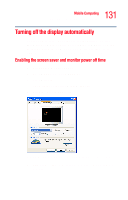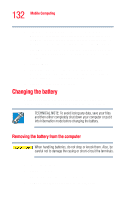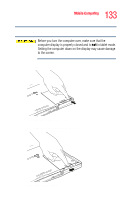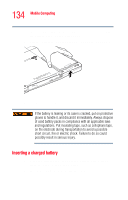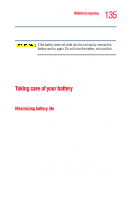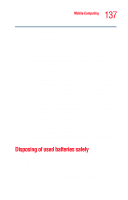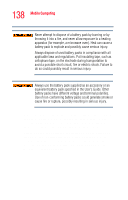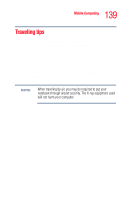Toshiba Tecra M4-S635 User Guide - Page 135
Taking care of your battery, Maximizing battery life
 |
View all Toshiba Tecra M4-S635 manuals
Add to My Manuals
Save this manual to your list of manuals |
Page 135 highlights
135 Mobile Computing Taking care of your battery The battery has been designed so that you cannot install it with reverse polarity. If the battery does not slide into the slot easily, remove the battery and try again. Do not force the battery into position. 3 Lock the battery into place using the battery lock. 4 Turn the computer right side up. 5 Reconnect any cables. 6 Restart the computer. Taking care of your battery The following sections offer tips on how to take care of your battery and prolong its life. Maximizing battery life To maximize the life of your battery: ❖ At least once a month, disconnect the computer from a power source and operate it on battery power until the battery fully discharges. Before doing so, follow the steps below: 1 Turn off the computer's power. 2 Disconnect the AC adapter and turn on the computer's power. If it does not turn on, go to step 4. 3 Operate the computer on battery power for five minutes. If the battery has at least five minutes of operating time, continue operating until the battery is fully discharged. If the battery light flashes or there is some other warning to indicate a low battery, go to step 4.