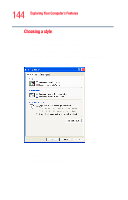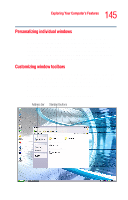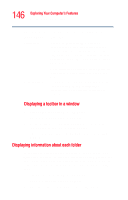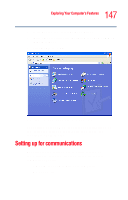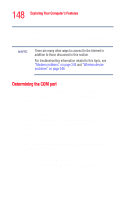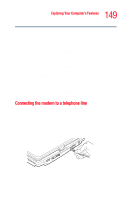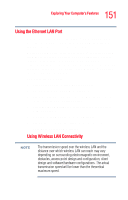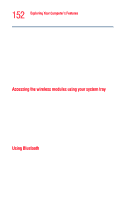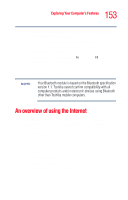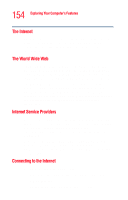Toshiba Tecra M4-S635 User Guide - Page 149
Connecting the modem to a telephone line
 |
View all Toshiba Tecra M4-S635 manuals
Add to My Manuals
Save this manual to your list of manuals |
Page 149 highlights
149 Exploring Your Computer's Features Setting up for communications 4 Make a note of the COM port number shown in the Attached to field. 5 To verify that the modem is set up properly, double-click the COM port to which your modem is connected. The Modem AMR Properties box appears. In the device status area, the computer should indicate whether the modem is working properly. 6 If the modem is not working properly, click Troubleshooting and follow the instructions. 7 Click OK to close the Properties box, then the Phone and Modem options box. 8 Close the Control Panel. For more information regarding your system's V.92 modem, visit the Toshiba web site at pcsupport.toshiba.com. Connecting the modem to a telephone line Before you can communicate using the modem, you need to connect it to a telephone line. Your computer's built-in modem provides an RJ11 jack which allows you to connect the modem to a standard voice-grade telephone line. 1 Plug one end of a telephone cable (purchased separately) into the modem port on the back of the computer. Sample connecting the telephone cable to the modem port 2 Connect the other end to the RJ11 wall jack.