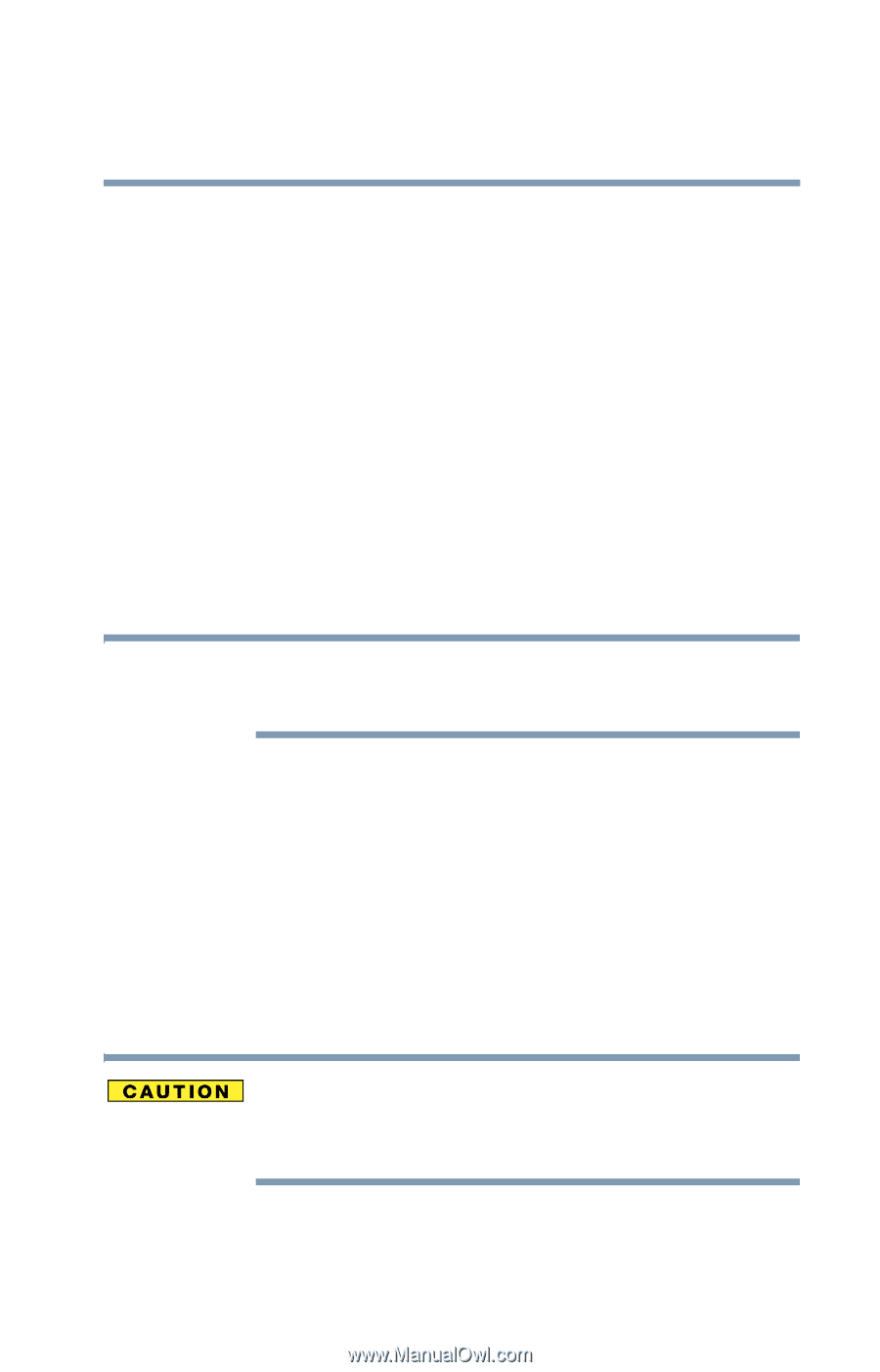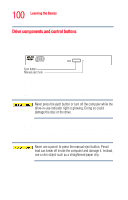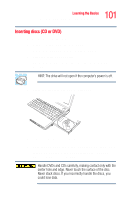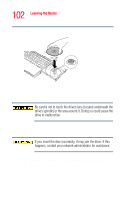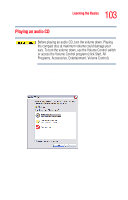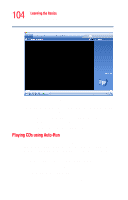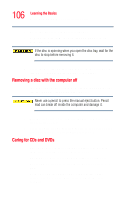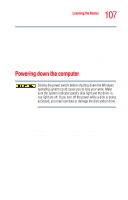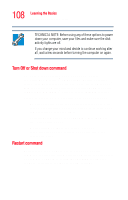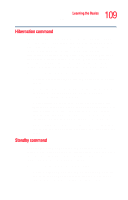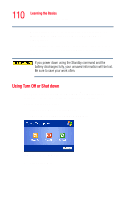Toshiba Tecra M4-S635 User Guide - Page 105
Creating a CD, Viewing the contents of a CD or DVD, Removing a disc with the computer
 |
View all Toshiba Tecra M4-S635 manuals
Add to My Manuals
Save this manual to your list of manuals |
Page 105 highlights
105 Learning the Basics Using the DVD-ROM or multi-function drive example, if it is a music CD, open Windows® Media Player and point it to play the CD. For other types of media, use the associated software to open the files on the disk. Creating a CD Depending on your computer's configuration, your computer may come with a multi-function drive that allows you to: ❖ Play pre-recorded DVDs ❖ Play pre-recorded CDs ❖ Read and write data (depending on your system configuration) and music files to CD-Recordable (CD-R) and CD-Rewritable (CD-RW) discs; and read DVD±R/RW or DVD RAM discs NOTE Copy protection technology included in certain media may prevent or limit recording or viewing of the media. Viewing the contents of a CD or DVD CDs and DVDs contain files just like the hard disk. CDs are often used to install software or store files that require lots of space, such as photographs and large presentation files. You can use Explorer or My Computer to view the contents of any CD or DVD. Removing a disc with the computer on Never press the eject button or turn off the computer while the drive-in-use light is glowing. Doing so could damage the disk or the drive. 1 Locate and press the eject button. The disc tray partially opens.