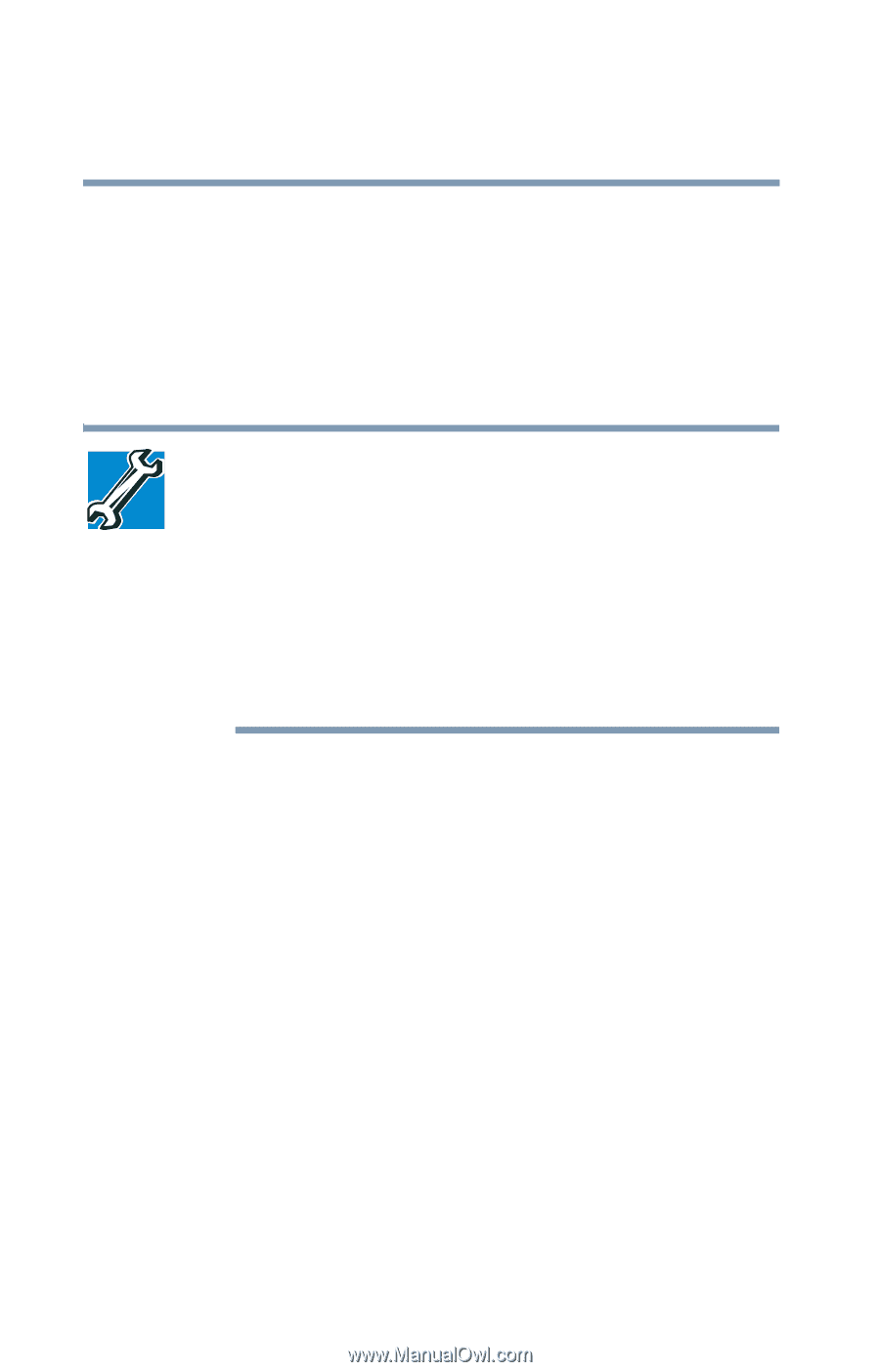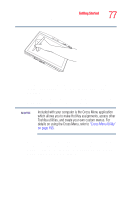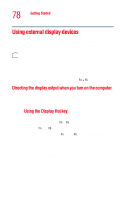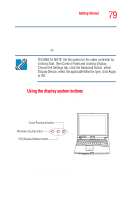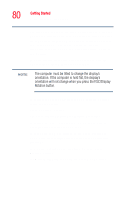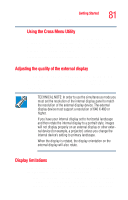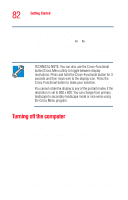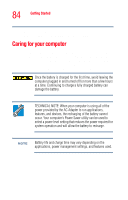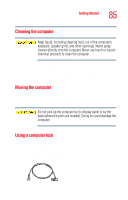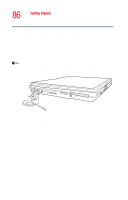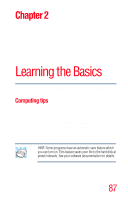Toshiba Tecra M4-S635 User Guide - Page 82
Turning off the computer
 |
View all Toshiba Tecra M4-S635 manuals
Add to My Manuals
Save this manual to your list of manuals |
Page 82 highlights
82 Getting Started Turning off the computer part of the desktop will appear on the screen. You can view the "lost" area by scrolling to it. ❖ If you use the display hot key (Fn + F5) to change the display output with the LCD Display Stretch option enabled and the Display area (resolution) set to 640 x 480 or 800 x 600, the image on the internal display panel may appear stretched. TECHNICAL NOTE: You can also use the Cross-Functional button/Cross Menu utility to toggle between display resolutions. Press and hold the Cross-Functional button for 3 seconds and then move over to the display icon. Press the Cross-Functional button to make your selection. You cannot rotate the display to any of the portrait modes if the resolution is set to 800 x 600. You can change from primary landscape to secondary landscape mode or vice versa using the Cross Menu program. Turning off the computer It is a good idea to power off your computer when you will not be using it for a while. If you are using the computer for the first time, leave the computer plugged into a power source (even though the computer is off) to fully charge the battery. When the battery light glows green, the battery is fully charged. Guidelines for powering off the computer: ❖ If you have work in progress and you are not connected to a network, use the Hibernate command to save your system settings to the hard disk so that when you turn on the computer again you will automatically return to where you left off. ❖ To leave the computer off for a longer period, power down the computer. The Windows® XP Tablet PC Edition