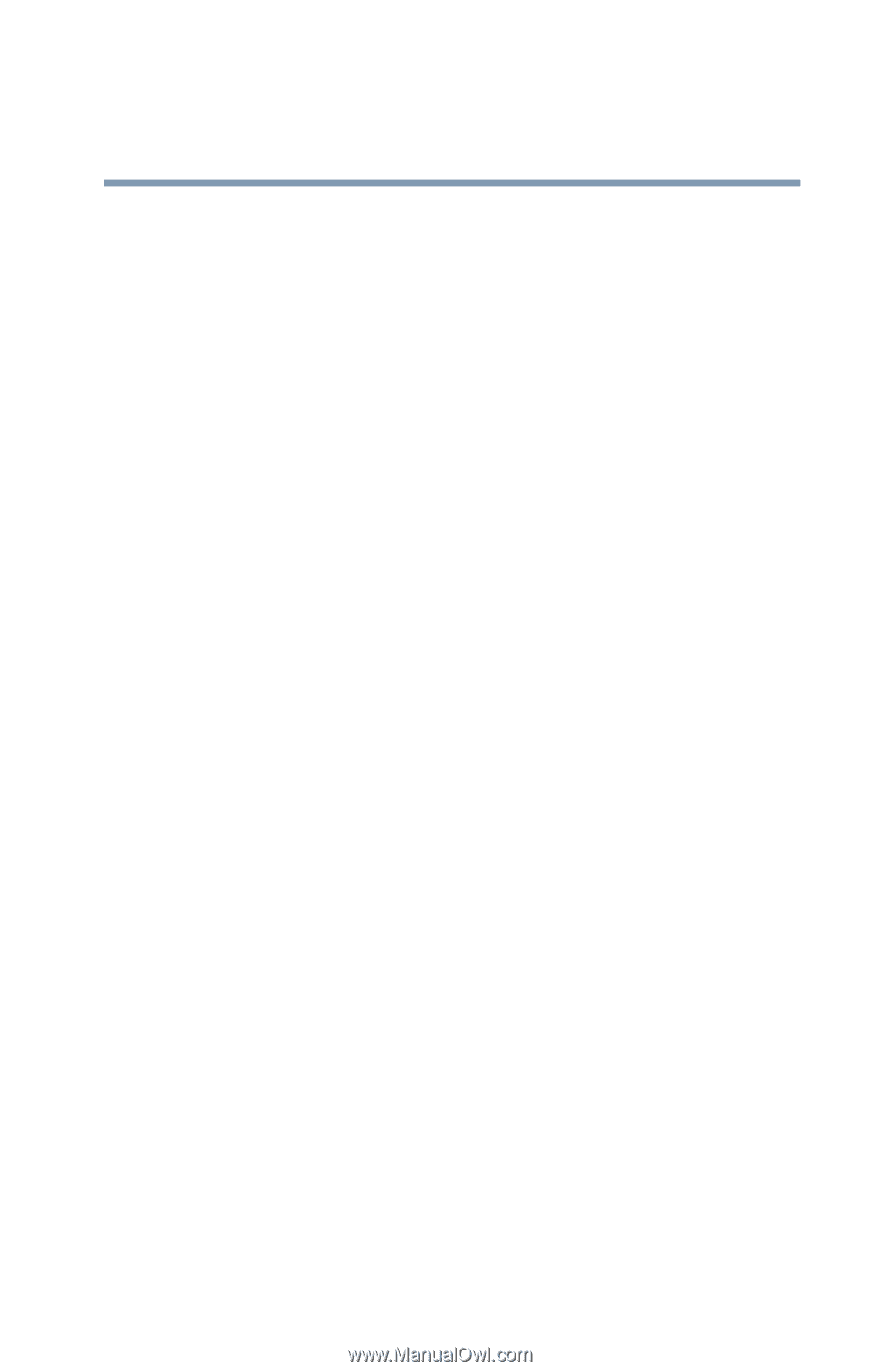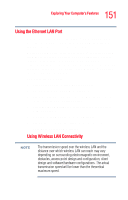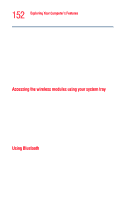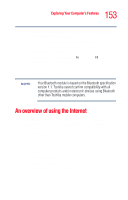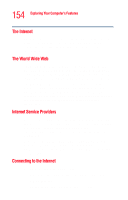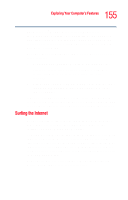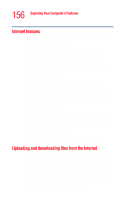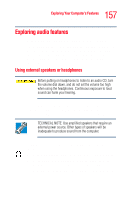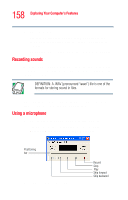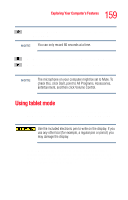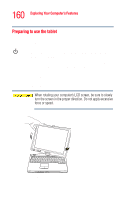Toshiba Tecra M4-S635 User Guide - Page 155
Surfing the Internet
 |
View all Toshiba Tecra M4-S635 manuals
Add to My Manuals
Save this manual to your list of manuals |
Page 155 highlights
155 Exploring Your Computer's Features An overview of using the Internet The Microsoft® Web browser, Internet Explorer, is automatically configured on your system so that when you first start it, it guides you through signing up for a new ISP account or assists you in setting up your computer to work with your existing ISP. Once you have established an ISP account, you can connect to the Internet. 1 Connect your computer's modem to a telephone line. For more information on connecting to a modem see "Connecting the modem to a telephone line" on page 149. 2 Start your Web browser. Have your modem dial the ISP's telephone number and establish a connection with the ISP's computer. If you are using your computer at the office, you probably connect to the Internet through your company's network. See your network administrator about connecting to the Internet. Surfing the Internet Once connected to the Internet, the Web browser displays a home page, for example, your ISP's home page on the Internet or your company's home page. To visit a desired Web site, type in the Web address. The Web address, or Uniform Resource Locator (URL), is a unique identifier for that computer system linked to the Internet. Web addresses can also appear within a Web page's text, and are known as links. Clicking a link automatically displays the site on your Web browser. You can also use a Search Engine, a Web site specifically designed to help you look for information.