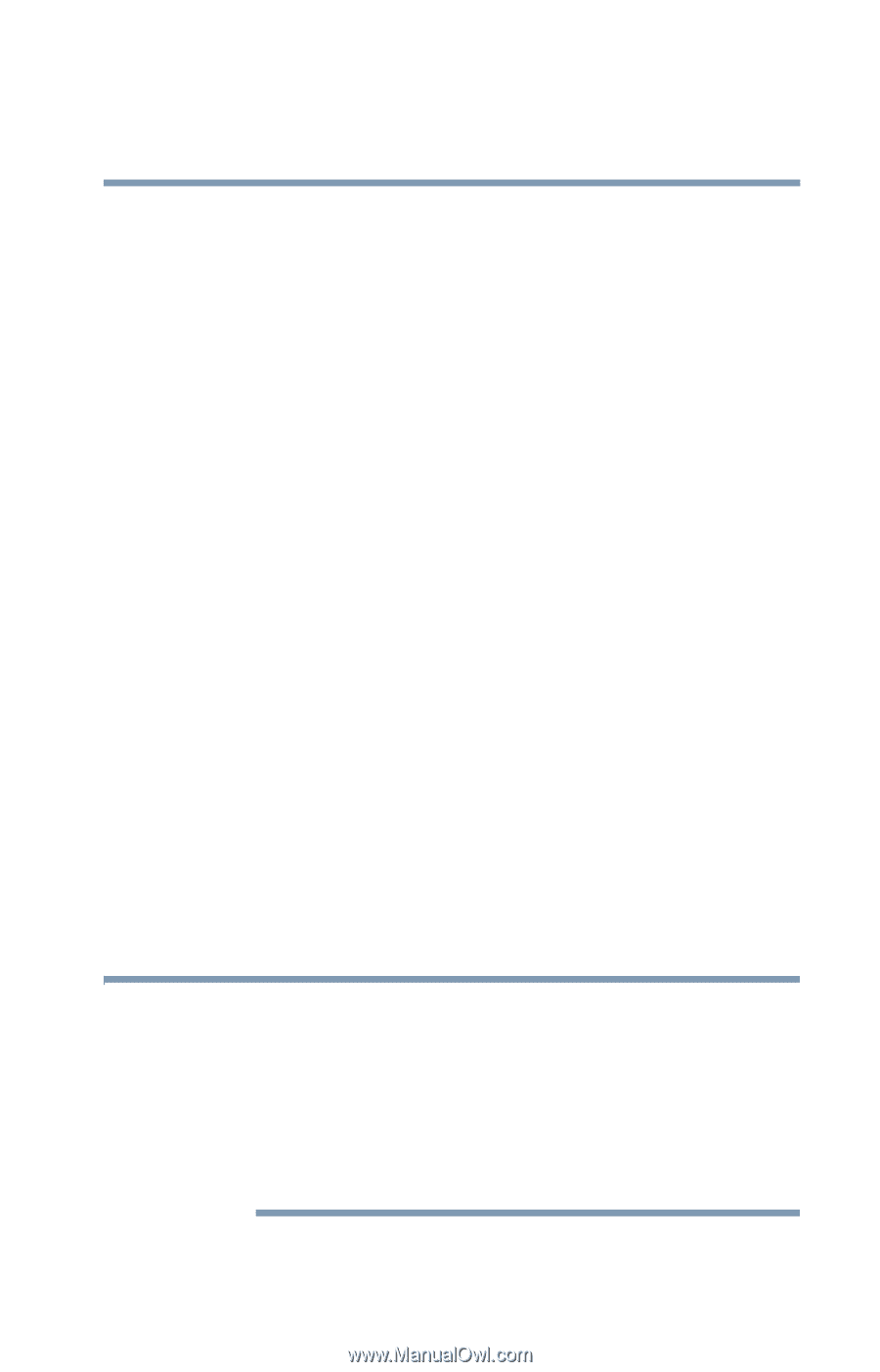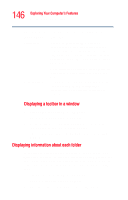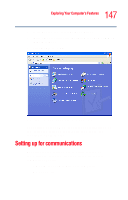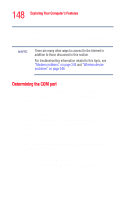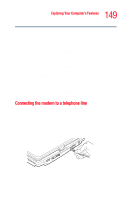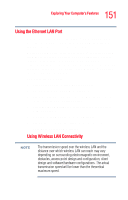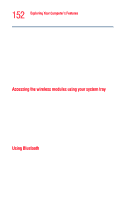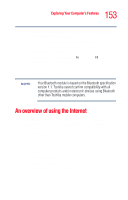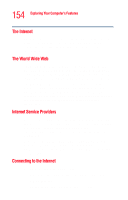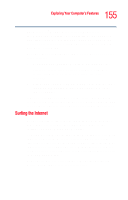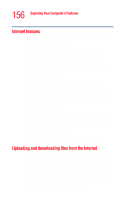Toshiba Tecra M4-S635 User Guide - Page 151
Using the Ethernet LAN Port
 |
View all Toshiba Tecra M4-S635 manuals
Add to My Manuals
Save this manual to your list of manuals |
Page 151 highlights
151 Exploring Your Computer's Features Setting up for communications Using the Ethernet LAN Port If your operating system is Windows® XP Tablet PC Edition, you can connect your computer to a Local Area Network (LAN) at work or from a remote location. When your computer starts, the Windows® operating system attempts to contact a Dynamic Host Configuration Protocol (DHCP) server. If the computer is not connected to a network, it may pause a few minutes as it waits for a reply. To avoid this delay, you can configure the Windows® operating system to disable the LAN port. To disable the LAN port: 1 Click Start and then click Control Panel. 2 Click Performance and Maintenance. 3 Click the System icon and select the Hardware tab, then select the Device Manager button. 4 Select Network Adapters, then select the appropriate network adapter. 5 Right-click the Adapter and click Disable. 6 Click Yes to confirm disabling the network card. Your LAN port is now disabled. Using Wireless LAN Connectivity NOTE The transmission speed over the wireless LAN and the distance over which wireless LAN can reach may vary depending on surrounding electromagnetic environment, obstacles, access point design and configuration, client design and software/hardware configurations. The actual transmission speed will be lower than the theoretical maximum speed.