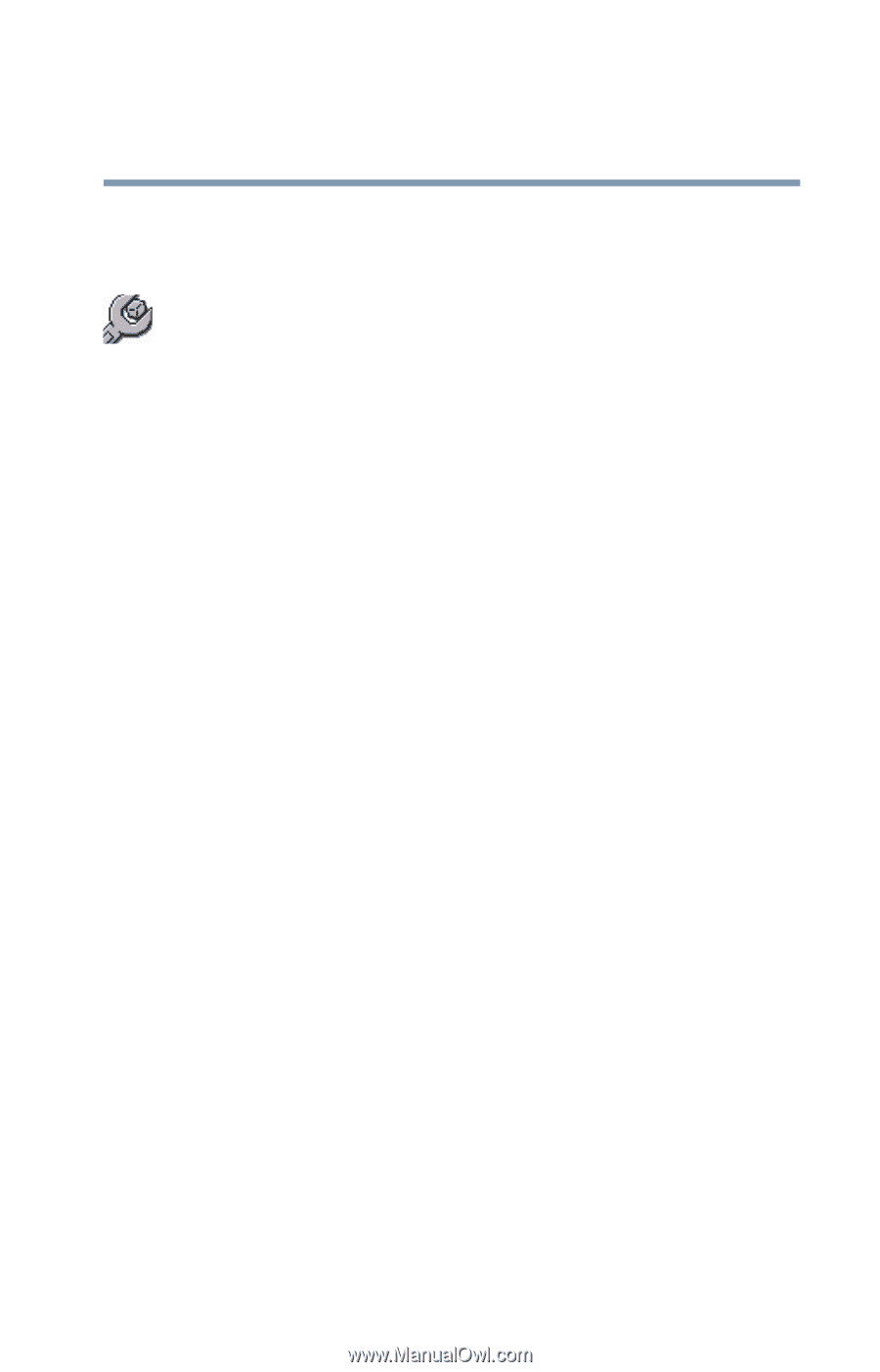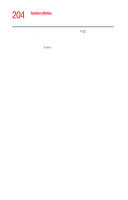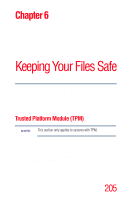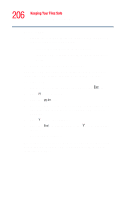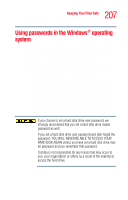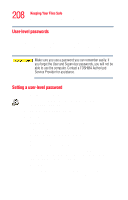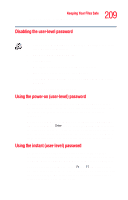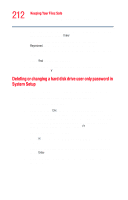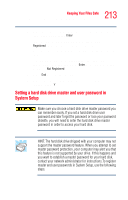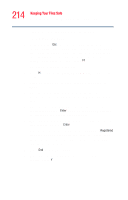Toshiba Tecra M4-S635 User Guide - Page 209
Disabling the user-level password, Using the power-on (user-level) password
 |
View all Toshiba Tecra M4-S635 manuals
Add to My Manuals
Save this manual to your list of manuals |
Page 209 highlights
209 Keeping Your Files Safe Using passwords in the Windows® operating system Disabling the user-level password To delete a user-level password: 1 Click Start, All Programs, Toshiba, Utilities, and then click Password Utilities. 2 Open the User Password tab. 3 Click Delete. A Delete User Password dialog box appears. 4 Type in the password and click Delete. 5 Click OK at the bottom of the Toshiba Password Utility window. The user password is disabled. Using the power-on (user-level) password Whenever you start your computer with a power-on (userlevel) password in effect, the computer prompts you to enter the password before it goes through its normal startup procedure. When your computer prompts you to enter your password, type it in and press Enter. If you enter the password correctly, the computer continues with its normal startup procedure. If you enter an incorrect password, the computer beeps. After three incorrect attempts, the system turns off automatically. Using the instant (user-level) password An instant password secures your system with a single keystroke. Use this feature when you need to leave your desk for a few minutes and do not want to turn off the computer. To use an instant password, press Fn and F1 simultaneously. Pressing this hot key freezes the keyboard and TouchPad and blanks the screen. An instant password has no effect on an optional serial mouse or trackball.