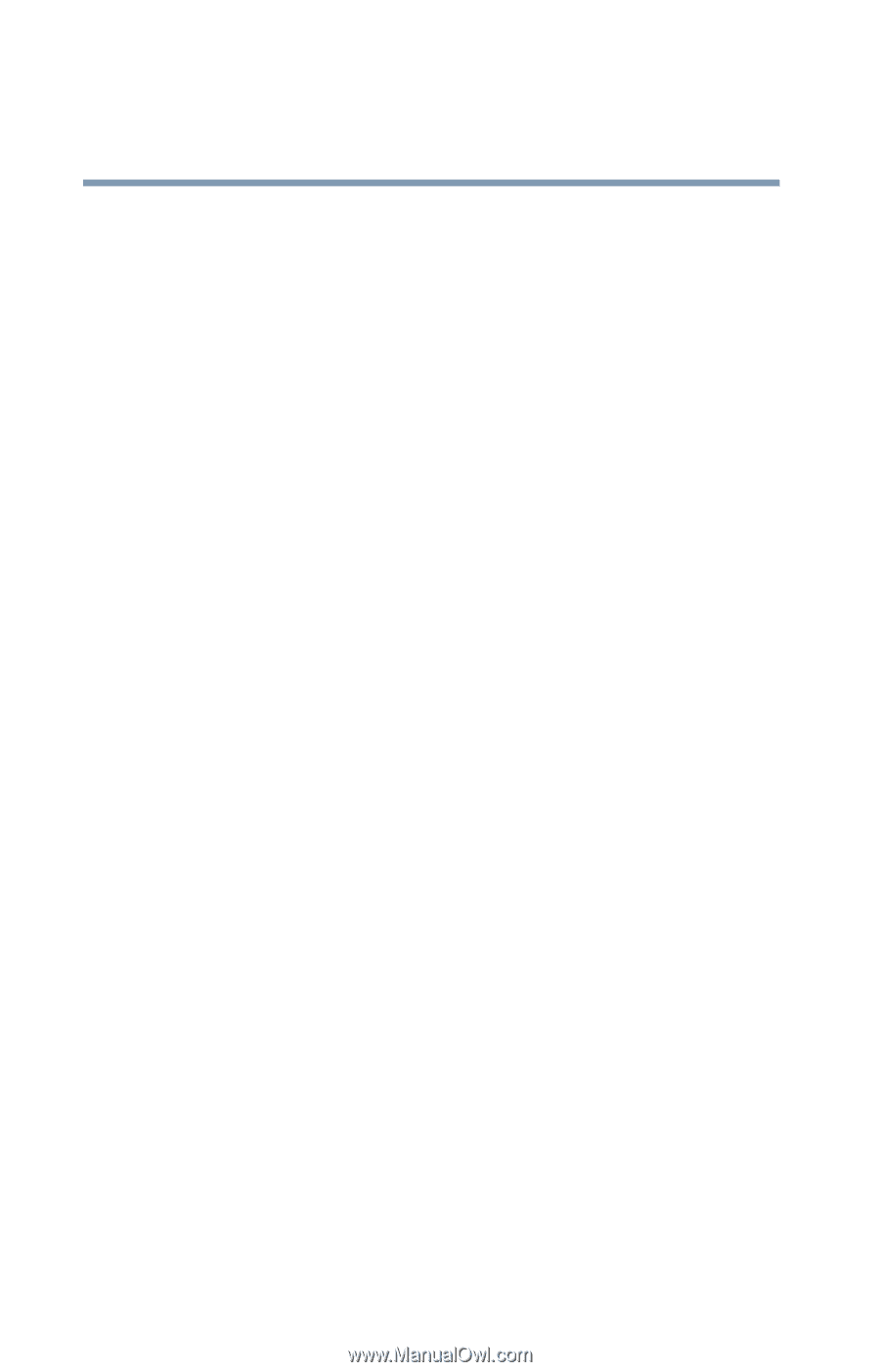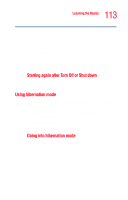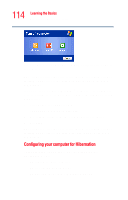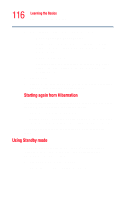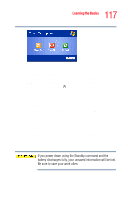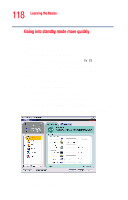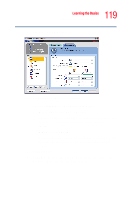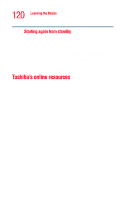Toshiba Tecra M4-S635 User Guide - Page 116
Using Standby mode, to close the TOSHIBA Power Saver Properties
 |
View all Toshiba Tecra M4-S635 manuals
Add to My Manuals
Save this manual to your list of manuals |
Page 116 highlights
116 Learning the Basics Powering down the computer 6 Select Hibernation for the options you want. ❖ When I press the power button Set this option to Hibernation so that the computer will go into hibernation mode when you slide the power switch. ❖ When I close the lid Set this option to Hibernation so that the computer will go into hibernation mode when you close the display panel. 7 Click Apply. 8 Click OK to close the TOSHIBA Power Saver Properties window, then close the Control Panel. Starting again from Hibernation Use these instructions to restart the computer when you enter standby mode by closing the display panel: ❖ AC power. Open the display panel. ❖ Battery power. Open the display panel and slide and hold the power switch until the on-off light changes to green. The computer returns to the screen you were previously using. Using Standby mode If you are not connected to a Windows® network server (domain server), power down the computer using the Stand By command as follows: 1 Click Start, Turn off computer. The Turn off computer window appears.