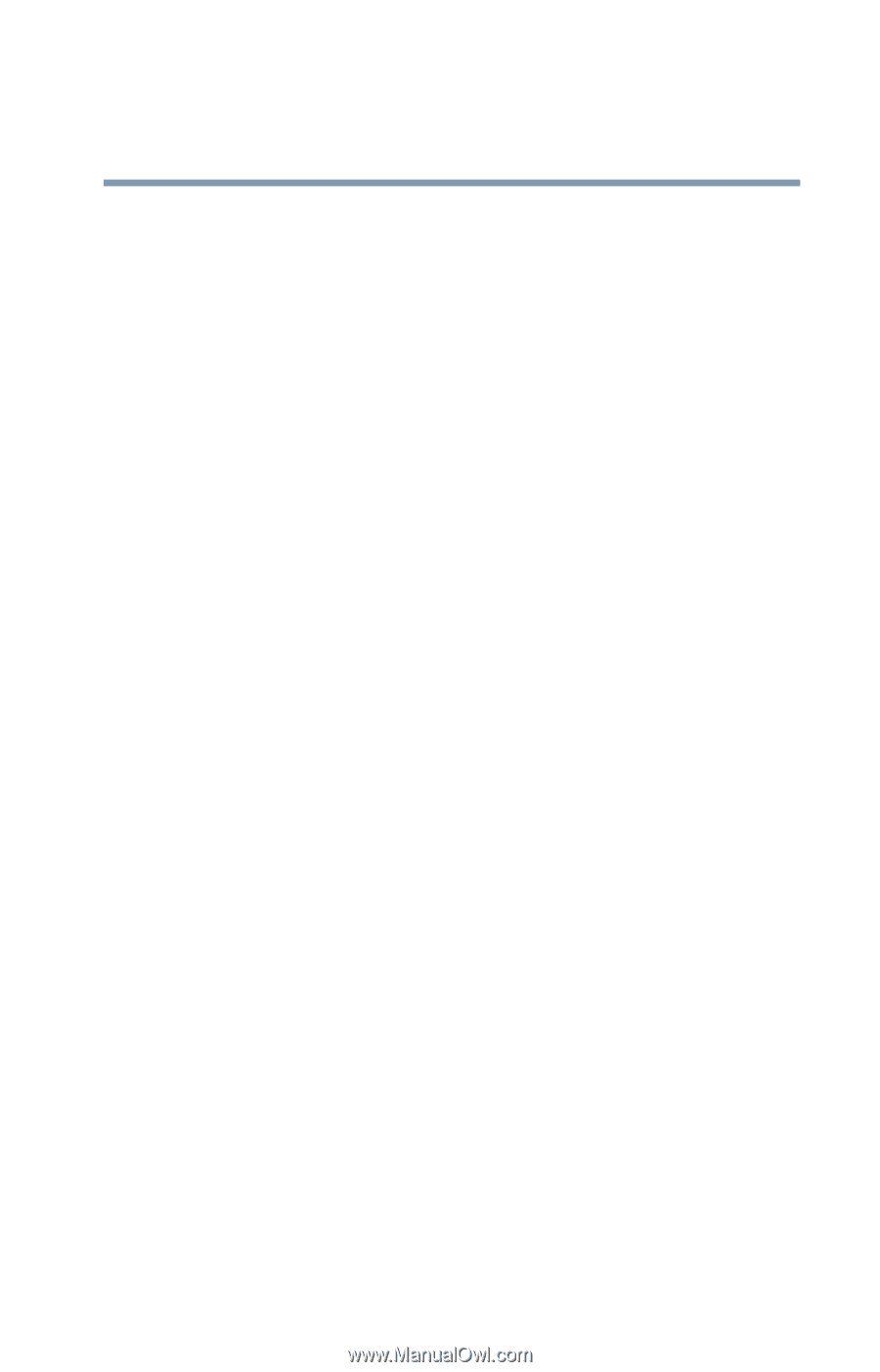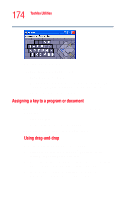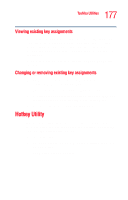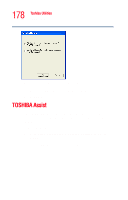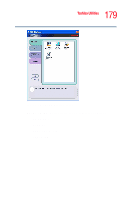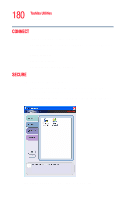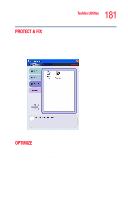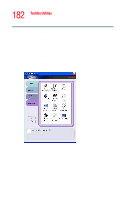Toshiba Tecra M4-S635 User Guide - Page 177
Viewing existing key assignments, Changing or removing existing key assignments, Hotkey Utility
 |
View all Toshiba Tecra M4-S635 manuals
Add to My Manuals
Save this manual to your list of manuals |
Page 177 highlights
177 Toshiba Utilities Hotkey Utility Viewing existing key assignments To view the existing key assignments, choose Assignments from the Fn-esse keyboard. Fn-esse displays the Function Key Assignments dialog box. This box lists all the key assignments and the program or document to which each key is assigned. To view items in a popup list, click the Expand popup lists check box. Changing or removing existing key assignments 1 On the Fn-esse keyboard, click the key you wish to change with the secondary button. Fn-esse displays the Assignment Type dialog box. 2 To change the key assignment, click Direct or Popup and continue as if you were creating a new assignment. 3 To remove the key assignment, click Clear. Hotkey Utility The Hotkey utility allows you to receive a confirmation message when you use the hot key combination for Stand By [Fn+F3] and Hibernation [Fn+F4]. To activate the utility: 1 Click Start, All Programs, Toshiba, Utilities, then click Hotkey utility. The Hotkey window appears.