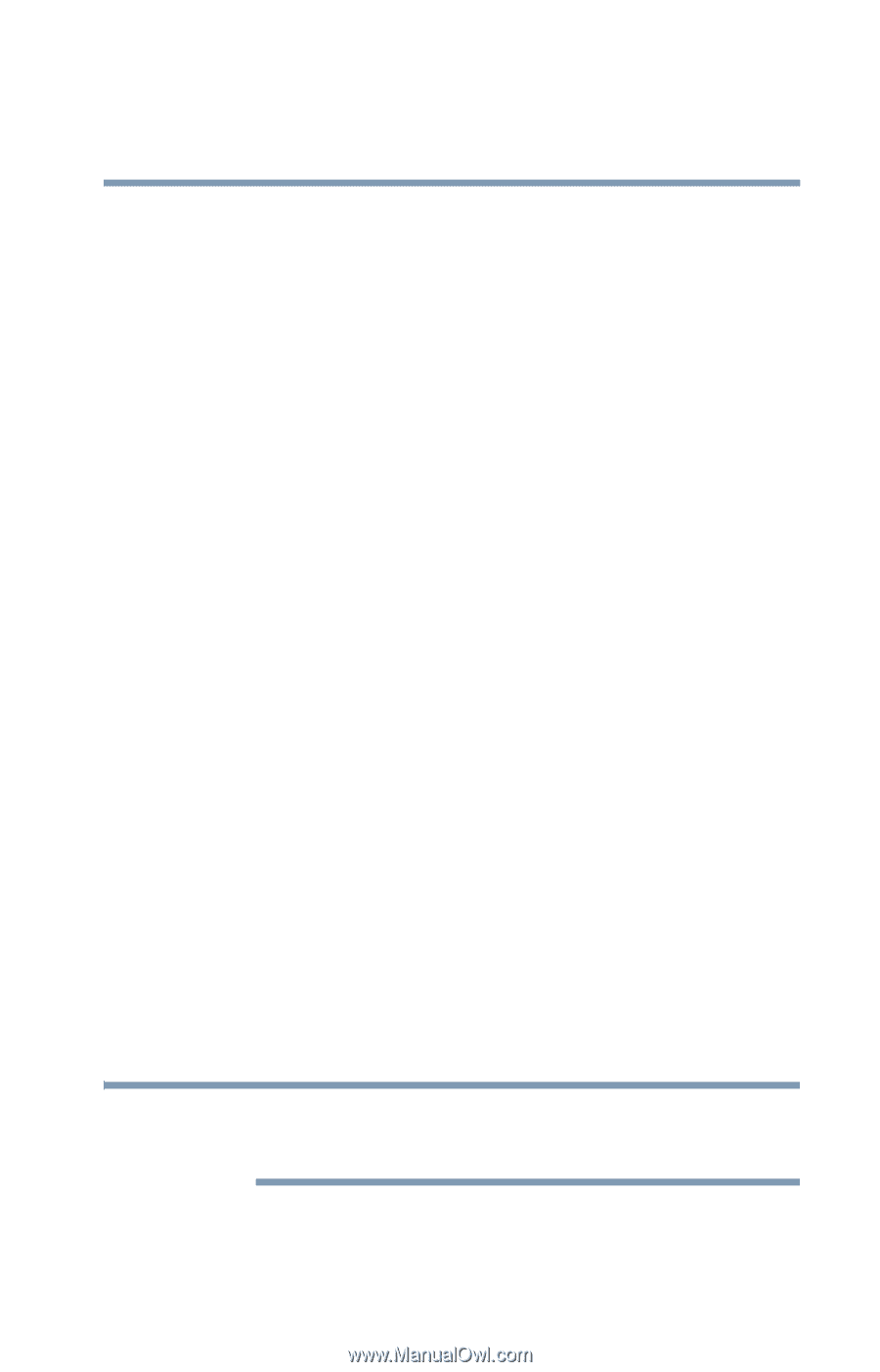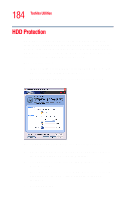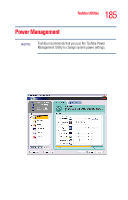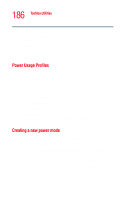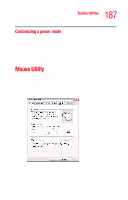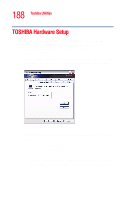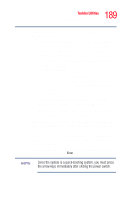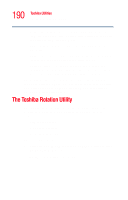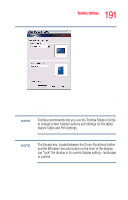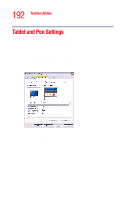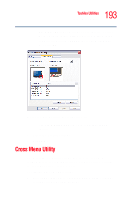Toshiba Tecra M4-S635 User Guide - Page 189
either the battery or the AC adapter., Boot Priority - Allows you to change the sequence
 |
View all Toshiba Tecra M4-S635 manuals
Add to My Manuals
Save this manual to your list of manuals |
Page 189 highlights
189 Toshiba Utilities TOSHIBA Hardware Setup ❖ CPU-Allows you to enable or disable CPU frequency switching modes. ❖ Dynamically Switchable-This mode is the default setting for your computer, and automatically changes the processing frequency and decreases voltage depending on the power source: AC Power. If your computer is connected to the AC adapter, the CPU frequency mode is set to high for faster process.ing Battery Power. If your computer is running on battery power, the CPU frequency mode is set to low, for slower processing. Switching the CPU to low allows you to conserve power and extend the operating time of your battery. ❖ Always High-Sets the CPU speed to high when using either the battery or the AC adapter. ❖ Always Low-Sets the CPU speed to low when using either the battery or the AC adapter. ❖ Boot Priority - Allows you to change the sequence in which your computer searches the various drives for the operating system. You can also manually choose the boot-up sequence by sliding the power switch, then quickly pressing the right or left arrow keys. Select the boot device by pressing the right or left arrow keys, then pressing the Enter key. NOTE Since the system is a quick-booting system, you must press the arrow keys immediately after sliding the power switch.