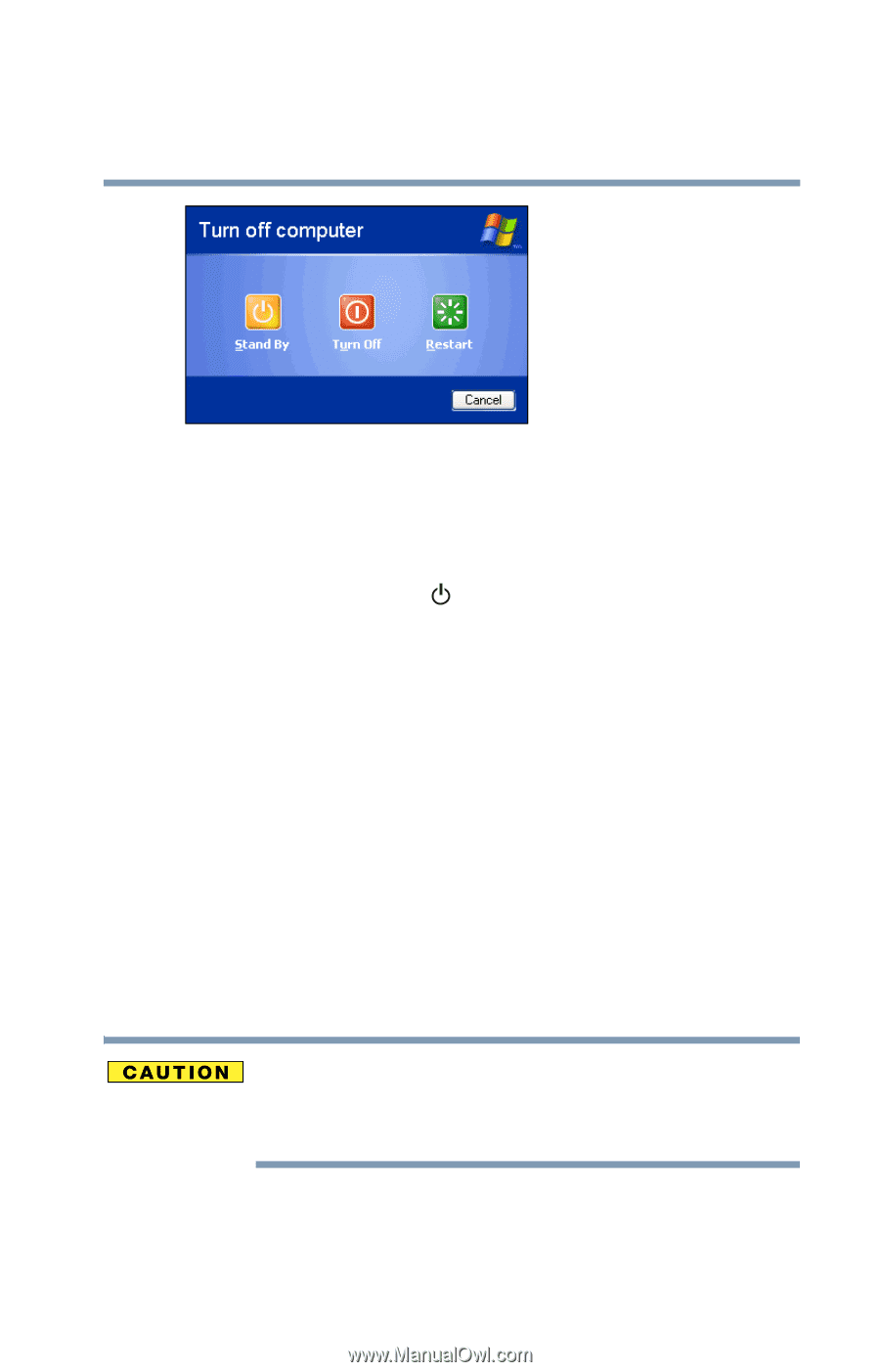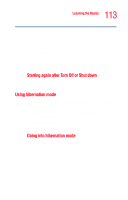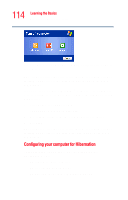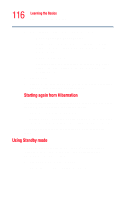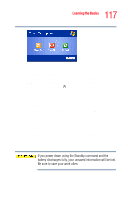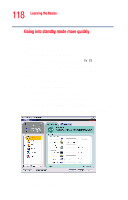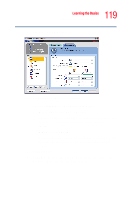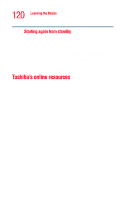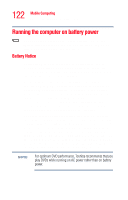Toshiba Tecra M4-S635 User Guide - Page 117
The Shut Down window appears., Stand By, Start, Shut down
 |
View all Toshiba Tecra M4-S635 manuals
Add to My Manuals
Save this manual to your list of manuals |
Page 117 highlights
117 Learning the Basics Powering down the computer Sample Turn off computer window with Stand By option 2 Click Stand By. The computer saves the state of all open programs and files to memory, turns off the display, and goes into a low-power mode. The on/off light ( ) blinks amber indicating the machine is in standby mode. If you are connected to a Windows® network server (domain server), power down the computer using the Standby command as follows: 1 Click the Start button, then select Shut down. The Shut Down window appears. 2 Select Stand By from the drop-down list of options. 3 Click OK. The computer saves the state of all open programs and files to memory, turns off the display, and goes into a low-power mode. The on/off light blinks amber to indicate the machine is in Stand By mode. If you power down using the Standby command and the battery discharges fully, your unsaved information will be lost. Be sure to save your work often.