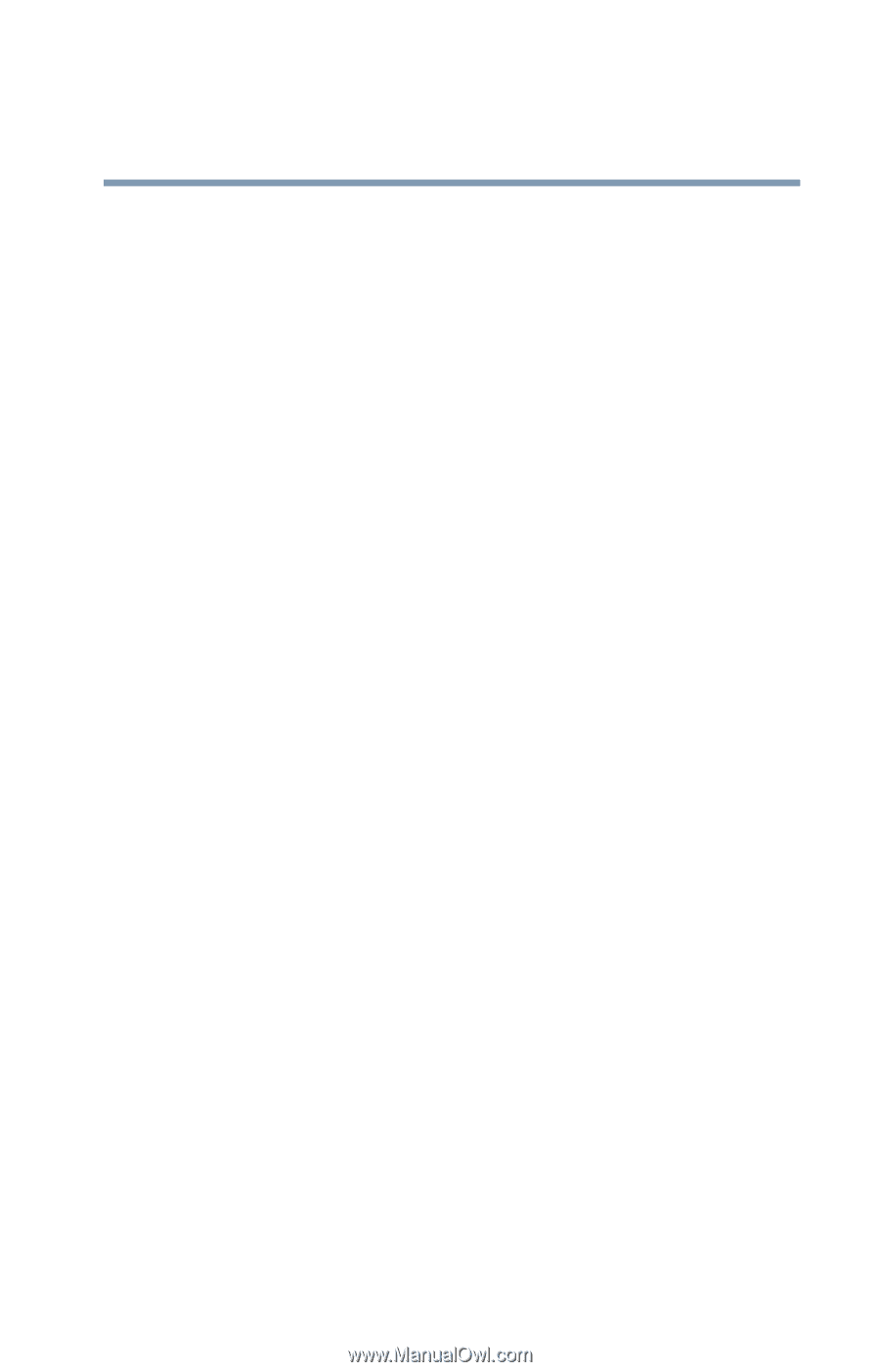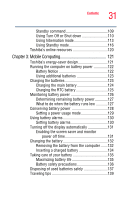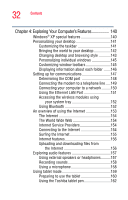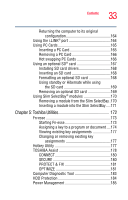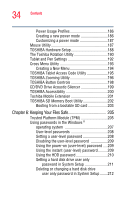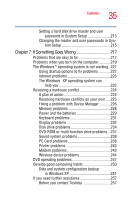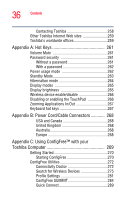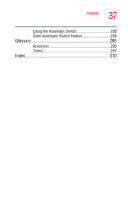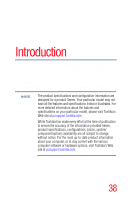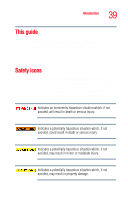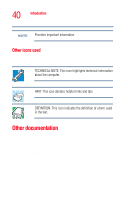Toshiba Tecra M4-S635 User Guide - Page 35
If Something Goes Wrong, PC Card problems
 |
View all Toshiba Tecra M4-S635 manuals
Add to My Manuals
Save this manual to your list of manuals |
Page 35 highlights
35 Contents Setting a hard disk drive master and user password in System Setup 213 Changing the master and user passwords in System Setup 215 Chapter 7: If Something Goes Wrong 217 Problems that are easy to fix 217 Problems when you turn on the computer............219 The Windows ® operating system is not working..221 Using Startup options to fix problems 222 Internet problems 223 The Windows® XP operating system can help you 223 Resolving a hardware conflict 224 A plan of action 224 Resolving hardware conflicts on your own .....225 Fixing a problem with Device Manager ...........226 Memory problems 228 Power and the batteries 229 Keyboard problems 231 Display problems 232 Disk drive problems 234 DVD-ROM or multi-function drive problems...237 Sound system problems 238 PC Card problems 238 Printer problems 242 Modem problems 243 Wireless device problems 244 DVD operating problems 247 Develop good computing habits 250 Data and system configuration backup in Windows XP 251 If you need further assistance 257 Before you contact Toshiba 257