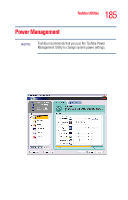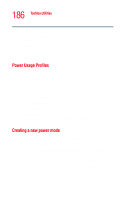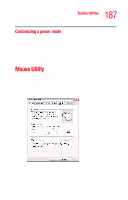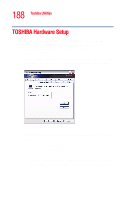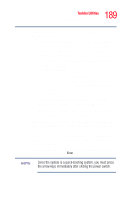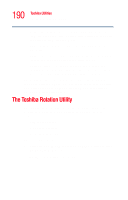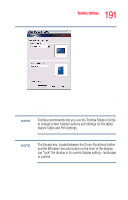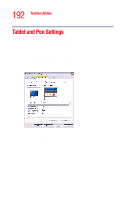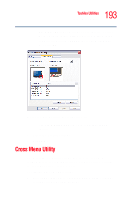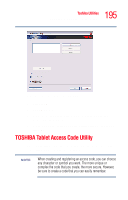Toshiba Tecra M4-S635 User Guide - Page 190
The Toshiba Rotation Utility
 |
View all Toshiba Tecra M4-S635 manuals
Add to My Manuals
Save this manual to your list of manuals |
Page 190 highlights
190 Toshiba Utilities The Toshiba Rotation Utility ❖ Keyboard-Allows you to enable or disable Wake up from the keyboard (this function only applies to the builtin keyboard from standby mode). ❖ USB-Allows you to enable or disable USB Legacy Emulation. ❖ LAN - Lets you enable or disable the Wake-up on LAN feature and enable or disable the built-in LAN. ❖ Button Setting - Lets you set the resume speed for standby mode. If you want to use the fast resume option, be sure to connect the AC adapter to the computer. By changing any of the options that appear in the dialog boxes and clicking Apply, you can reconfigure that function. Any options that you change will become default settings when you restart your system. The Toshiba Rotation Utility This utility allows you to change the default setting of the display format (primary portrait) to three other display formats: ❖ Primary landscape ❖ Secondary portrait ❖ Secondary landscape To access this utility: 1 Select the OPTIMIZE tab in the TOSHIBA Assist and click the Rotation Utility i.con. The Rotation Utility screen appears.