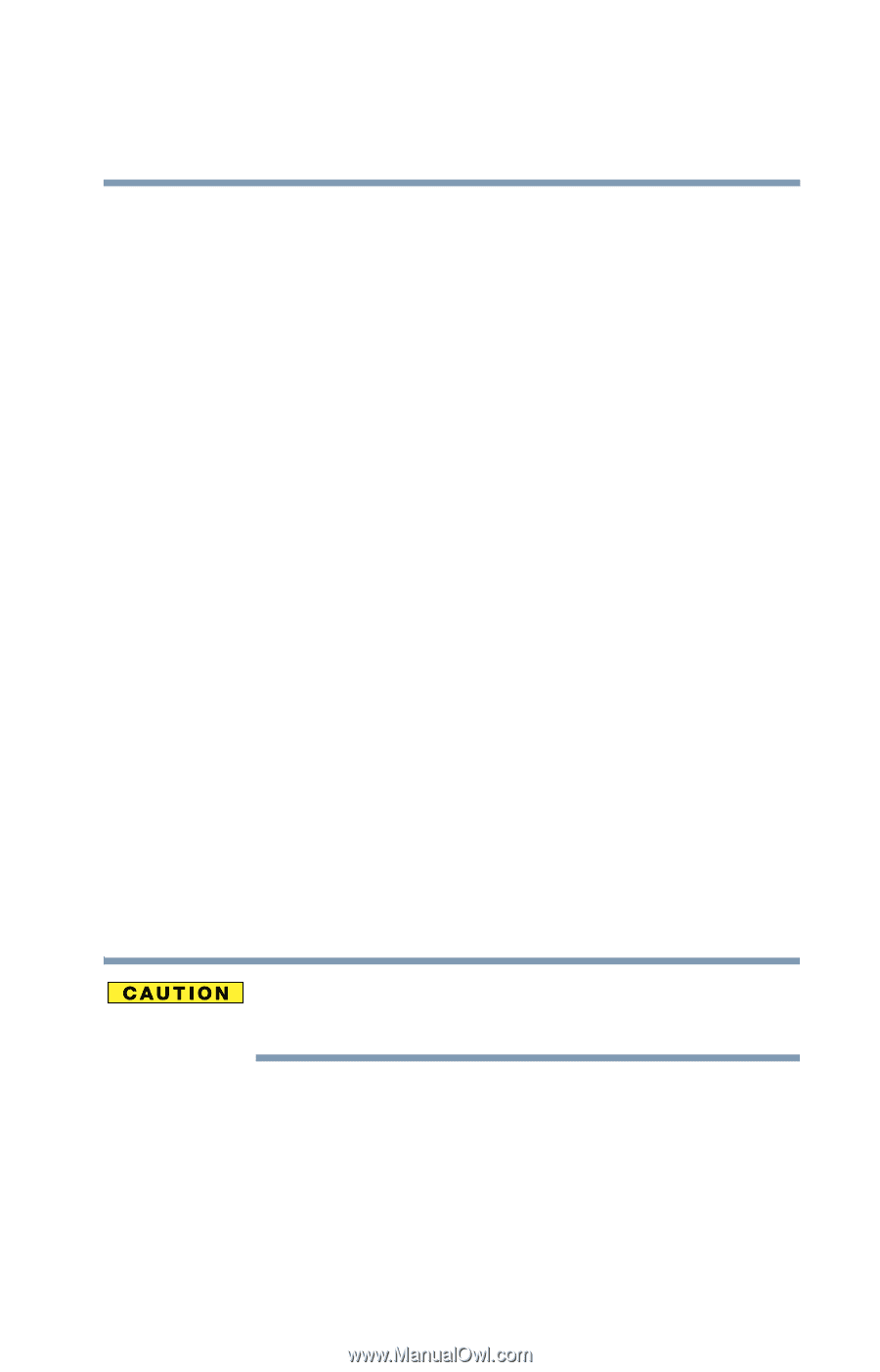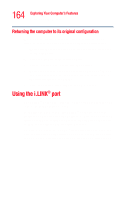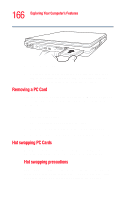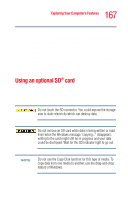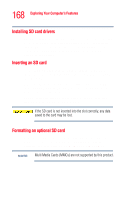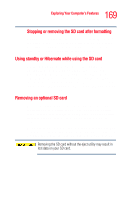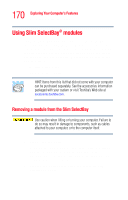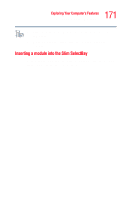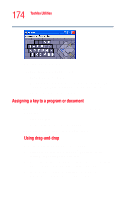Toshiba Tecra M4-S635 User Guide - Page 169
Using standby or Hibernate while using the SD card, Removing an optional SD card
 |
View all Toshiba Tecra M4-S635 manuals
Add to My Manuals
Save this manual to your list of manuals |
Page 169 highlights
169 Exploring Your Computer's Features Using an optional SD® card Stopping or removing the SD card after formatting If you have formatted the SD card drive with the Windows® operating system format (see Formatting an SD Card in the preceding section), you may be unable to stop or eject your card. If this occurs, try restarting the computer. Using standby or Hibernate while using the SD card It is recommended that you do not select standby or hibernation mode while an SD card is in use. If you do so, your system may not enter standby or hibernation mode, some tasks may become unresponsive, and the operating system may not shut down properly. If this occurs, reset your computer by sliding the power switch to the right and holding it for at least four seconds. Removing an optional SD card Before removing an SD card from the SD slot, close any applications which utilize the SD card. Use the eject utility to ensure that the card is ready to be removed. Once the activity indicator light has turned off, you may safely remove the card. To remove an SD card, press the card inward to release it. The card pops out slightly. The device name disappears only after you have physically removed the card from your computer. Removing the SD card without the eject utility may result in lost data on your SD card.