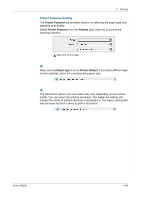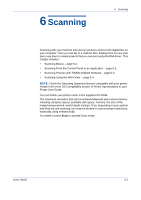Xerox PE220 User Guide - Page 112
CD-ROM icon, Installer, Printer, Xerox MFP Installer_OS X, Uninstall, TWAIN, Xerox ScanThru Installer
 |
UPC - 095205221152
View all Xerox PE220 manuals
Add to My Manuals
Save this manual to your list of manuals |
Page 112 highlights
5 Printing 1. Insert the CD-ROM which came with your printer into the CD-ROM drive. 2. Double-click CD-ROM icon that appears on your Macintosh desktop. 3. Double-click the Installer folder. 4. Double-click the Printer folder. 5. Double-click the Xerox MFP Installer_OS X icon. 6. Enter the password and click OK. 7. Select Uninstall and then click Uninstall. 8. When the uninstallation is complete, click Quit. Uninstalling the Scan driver 1. Insert the CD-ROM which came with your printer into the CD-ROM drive. 2. Double-click CD-ROM icon that appears on your Macintosh desktop. 3. Double-click the Installer folder. 4. Double-click the TWAIN folder. 5. Double-click the Xerox ScanThru Installer icon. 6. Enter the password and click OK. 7. Click Continue. 8. Select Uninstall from the Installation Type and then Click Uninstall. 9. When the uninstallation is complete, click Quit. 5-46 Xerox PE220