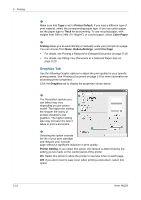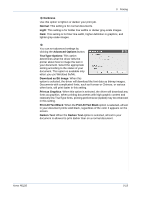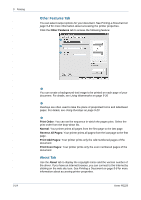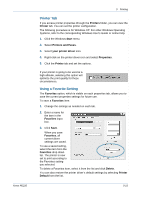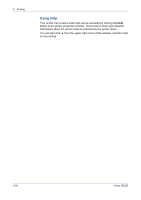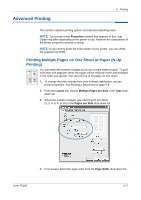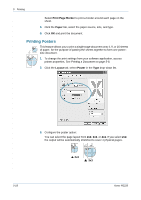Xerox PE220 User Guide - Page 83
Advanced Printing, Printing Multiple s on One Sheet of Paper N-Up, Printing
 |
UPC - 095205221152
View all Xerox PE220 manuals
Add to My Manuals
Save this manual to your list of manuals |
Page 83 highlights
Advanced Printing 5 Printing This section explains printing options and advanced printing tasks. NOTE: Your printer driver Properties window that appears in this User Guide may differ depending on the printer in use. However the composition of the printer properties window is similar. NOTE: If you need to know the exact name of your printer, you can check the supplied CD-ROM. Printing Multiple Pages on One Sheet of Paper (N-Up Printing) 1 2 3 4 You can select the number of pages to print on a single sheet of paper. To print more than one page per sheet, the pages will be reduced in size and arranged in the order you specify. You can print up to 16 pages on one sheet. 1. To change the print settings from your software application, access printer properties. See Printing a Document on page 5-8 2. From the Layout tab, choose Multiple Pages per Side in the Type drop- down list. 3. Select the number of pages you want to print per sheet (1, 2, 4, 6, 9, or 16) in the Pages per Side drop-down list. 4. If necessary, select the page order from the Page Order drop-down list. Xerox PE220 5-17