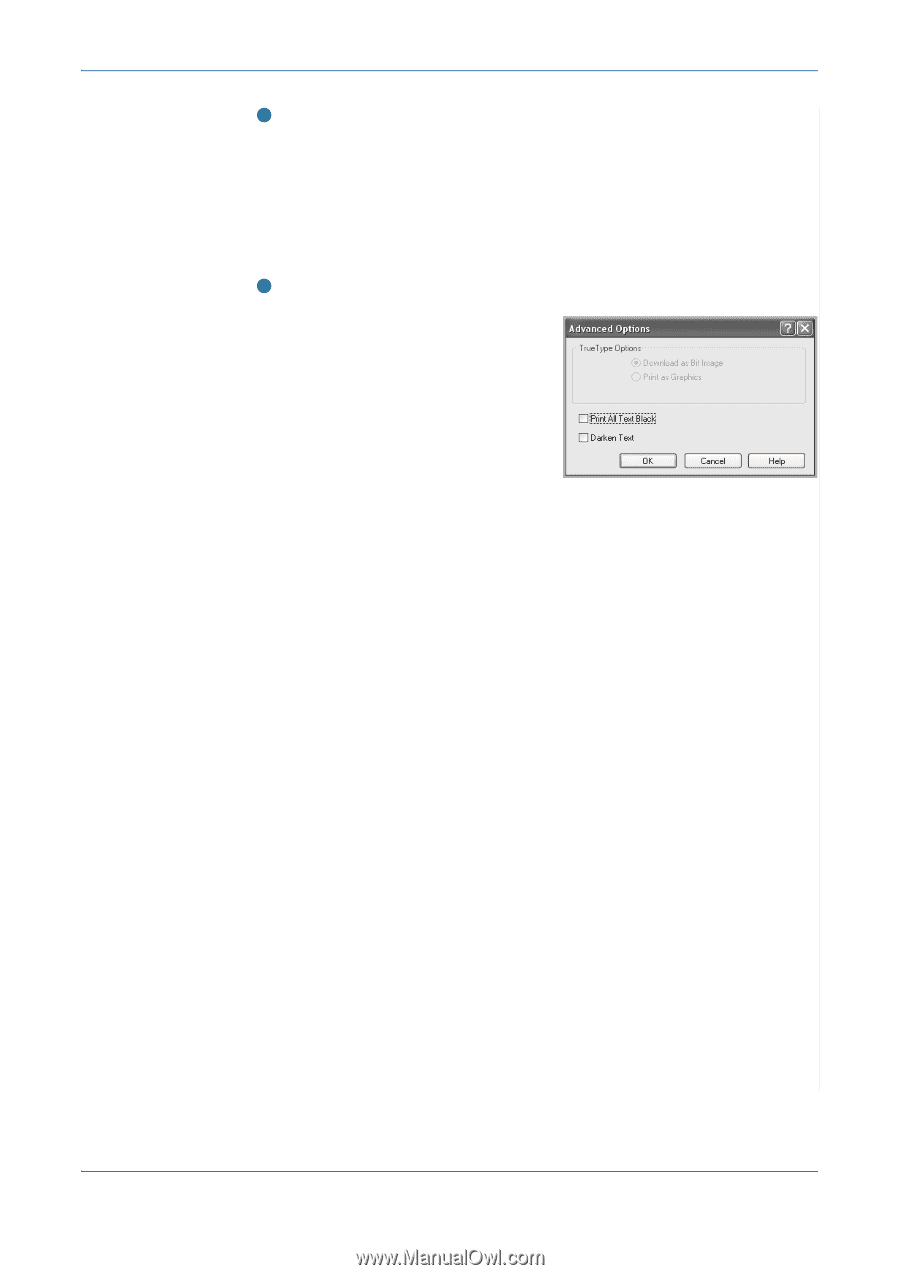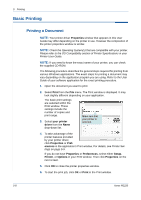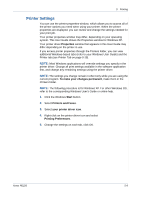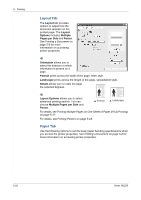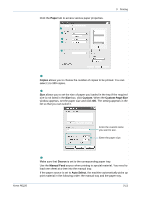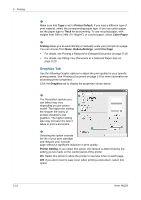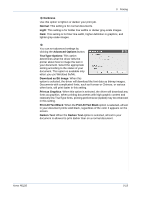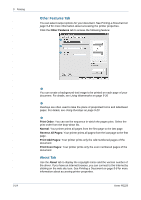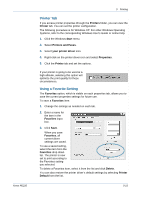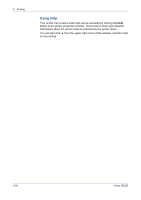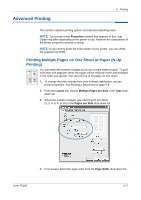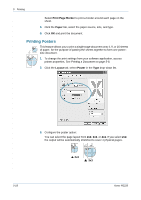Xerox PE220 User Guide - Page 79
Darkness, Normal, Light, Advanced Options, TrueType Options, Download as Bit Image, Print as Graphics - driver download
 |
UPC - 095205221152
View all Xerox PE220 manuals
Add to My Manuals
Save this manual to your list of manuals |
Page 79 highlights
5 Printing 3 Darkness Use this option to lighten or darken your print job. Normal: This setting is for normal documents. Light: This setting is for bolder line widths or darker gray-scale images. Dark: This setting is for finer line width, higher definition in graphics, and lighter gray-scale images. Advanced Options 4 You can set advanced settings by clicking the Advanced Options button. TrueType Options: This option determines what the driver tells the printer about how to image the text in your document. Select the appropriate setting according to the status of your document. This option is available only when you use Windows 9x/Me. Download as Bit Image: When this option is selected, the driver will download the font data as bitmap images. Documents with complicated fonts, such as Korean or Chinese, or various other fonts, will print faster in this setting. Print as Graphics: When this option is selected, the driver will download any fonts as graphics. When printing documents with high graphic content and relatively few TrueType fonts, printing performance (speed) may be enhanced in this setting. Print All Text Black: When the Print All Text Black option is selected, all text in your document prints solid black, regardless of the color it appears on the screen. Darken Text: When the Darken Text option is selected, all text in your document is allowed to print darker than on a normal document. Xerox PE220 5-13