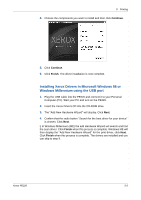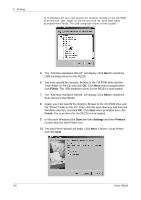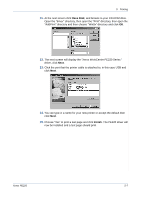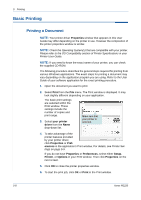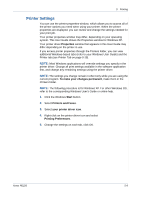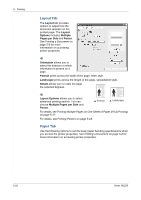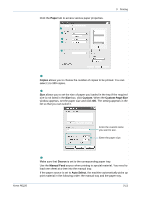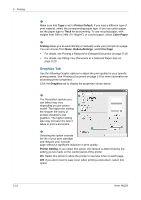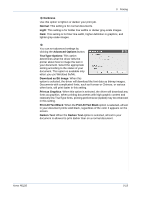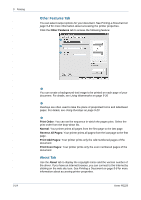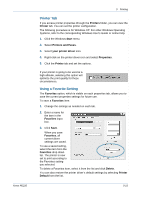Xerox PE220 User Guide - Page 76
Layout Tab, Paper Tab, Layout, Options, Multiple, s per Side, Poster, Orientation, Portrait
 |
UPC - 095205221152
View all Xerox PE220 manuals
Add to My Manuals
Save this manual to your list of manuals |
Page 76 highlights
5 Printing Layout Tab The Layout tab provides options to adjust how the document appears on the 1 printed page. The Layout Options includes Multiple Pages per Side and Poster. 2 See Printing a Document on page 5-8 for more information on accessing printer properties. Orientation 1 Orientation allows you to select the direction in which information is printed on a page. Portrait prints across the width of the page, letter style. Landscape prints across the length of the page, spreadsheet style. Rotate allows you to rotate the page the selected degrees. Layout Options 2 Layout Options allows you to select advanced printing options. You can choose Multiple Pages per Side and Poster. Portrait Landscape For details, see Printing Multiple Pages on One Sheet of Paper (N-Up Printing) on page 5-17. For details, see Printing Posters on page 5-18. Paper Tab Use the following options to set the basic paper handling specifications when you access the printer properties. See Printing a Document on page 5-8 for more information on accessing printer properties. 5-10 Xerox PE220