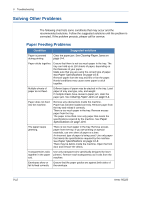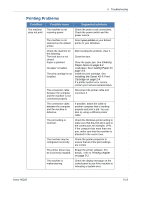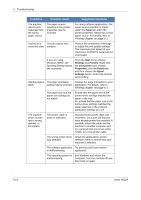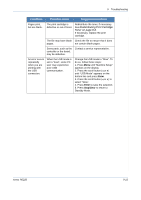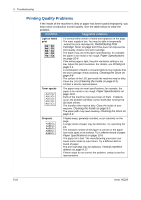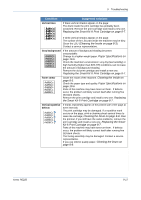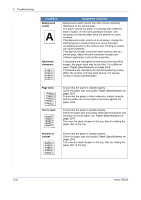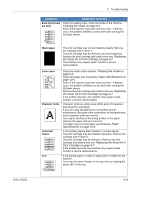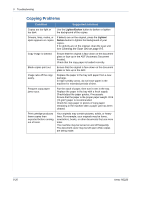Xerox PE220 User Guide - Page 173
Redistributing Print Cartridge, Toner
 |
UPC - 095205221152
View all Xerox PE220 manuals
Add to My Manuals
Save this manual to your list of manuals |
Page 173 highlights
9 Troubleshooting Condition Possible cause Suggested solutions Pages print, but are blank. The print cartridge is defective or out of toner. Redistribute the toner, if necessary. See Redistributing Print Cartridge Toner on page 8-6. If necessary, replace the print cartridge. The file may have blank Check the file to ensure that it does pages. not contain blank pages. Some parts, such as the Contact a service representative. controller or the board, may be defective. An error occurs repeatedly when you are printing with the USB connection. When the USB mode is set to "Fast", some PC user may experience poor USB communication. Change the USB mode to "Slow". To do so, follow these steps: 1. Press Menu until "Machine Setup" appears on the display. 2. Press the scroll button ( or ) until "USB Mode" appears on the bottom line and press Enter. 3. Press the scroll button ( or ) to select "Slow". 4. Press Enter to save the selection. 5. Press Stop/Clear to return to Standby Mode. Xerox PE220 9-15