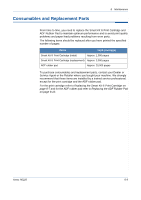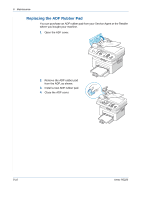Xerox PE220 User Guide - Page 162
Clearing Paper Jams, In the Tray - fuser
 |
UPC - 095205221152
View all Xerox PE220 manuals
Add to My Manuals
Save this manual to your list of manuals |
Page 162 highlights
9 Troubleshooting Clearing Paper Jams When a paper jam occurs, "Paper Jam" appears on the display. Refer to the table below to locate and clear the paper jam. Message Location of Jam Go to Open Front Door Remove Paper In the tray or manual tray In the fuser area or around the print cartridge page 9-4 page 9-5 Open Rear Cover Remove Paper In the paper exit area page 9-6 To avoid tearing the paper, pull out the jammed paper gently and slowly. Follow the instructions in the following sections to clear the jam. In the Tray 1. Remove the jammed paper in the tray by gently pulling it straight out. If there is any resistance and the paper does not move when you pull, or if you cannot see the paper in this area, check the fuser area around the print cartridge. See In the Fuser Area or Around the Print Cartridge - page 9-5. 2. Open and close the front door to resume printing. 9-4 Xerox PE220