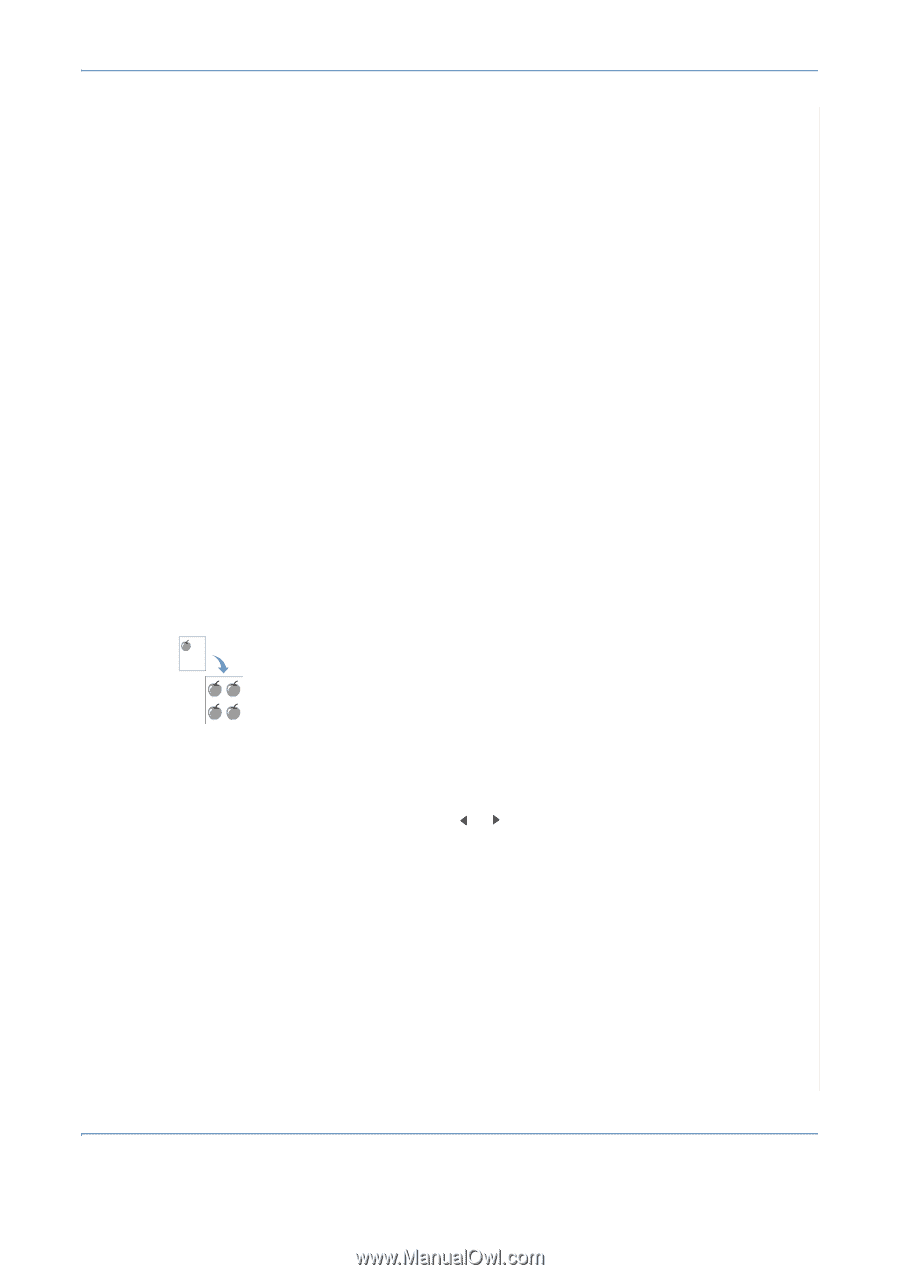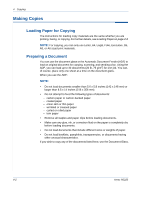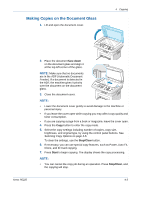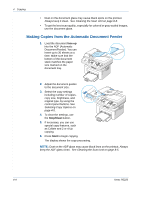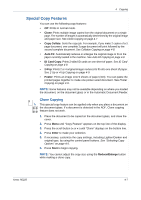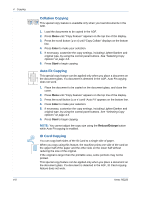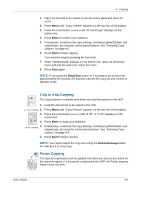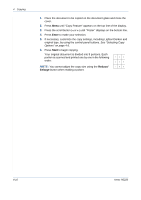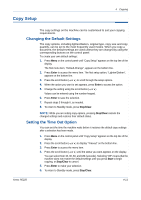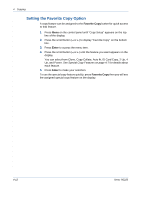Xerox PE220 User Guide - Page 61
Special Copy Features, Clone Copying
 |
UPC - 095205221152
View all Xerox PE220 manuals
Add to My Manuals
Save this manual to your list of manuals |
Page 61 highlights
4 Copying Special Copy Features You can use the following copy features: • Off: Prints in normal mode. • Clone: Prints multiple image copies from the original document on a single page. The number of images is automatically determined by the original image and paper size. See Clone Copying on page 4-7 • Copy Collate: Sorts the copy job. For example, if you make 2 copies of a 3 page document, one complete 3 page document will print followed by the second complete document. See Collation Copying on page 4-8. • Auto Fit: Automatically reduces or enlarges the original image to fit on the paper currently loaded in the machine. See Auto Fit Copying on page 4-8 • ID Card Copy: Prints 2-sided ID cards on one sheet of paper. See ID Card Copying on page 4-8 • 2/4 Up: Prints 2 or 4 original images reduced to fit onto one sheet of paper. See 2 Up or 4 Up Copying on page 4-9. • Poster: Prints an image onto 9 sheets of paper (3x3). You can paste the printed pages together to make one poster-sized document. See Poster Copying on page 4-9. NOTE: Some features may not be available depending on where you loaded the document, on the document glass or in the Automatic Document Feeder. Clone Copying This special copy feature can be applied only when you place a document on the document glass. If a document is detected in the ADF, Clone copying feature does not work. 1. Place the document to be copied on the document glass, and close the cover. 2. Press Menu until "Copy Feature" appears on the top line of the display. 3. Press the scroll button ( or ) until "Clone" displays on the bottom line. 4. Press Enter to make your selection. 5. If necessary, customize the copy settings, including Lighten/Darken and original type, by using the control panel buttons. See "Selecting Copy Options" on page 4-5. 6. Press Start to begin copying. NOTE: You cannot adjust the copy size using the Reduce/Enlarge button while making a clone copy. Xerox PE220 4-7