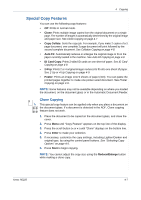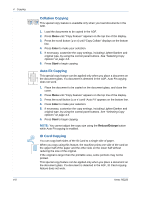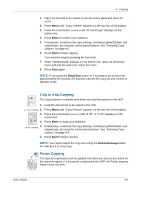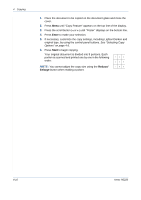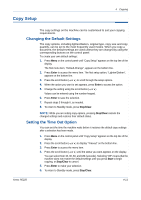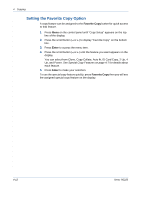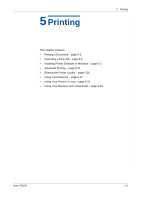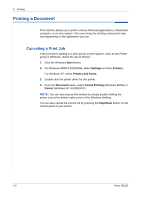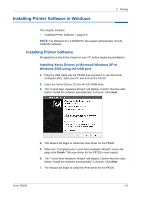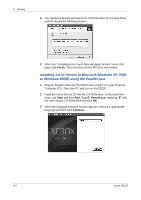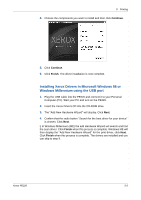Xerox PE220 User Guide - Page 66
Setting the Favorite Copy Option, Favorite Copy, Enter
 |
UPC - 095205221152
View all Xerox PE220 manuals
Add to My Manuals
Save this manual to your list of manuals |
Page 66 highlights
4 Copying Setting the Favorite Copy Option A copy feature can be assigned to the Favorite Copy button for quick access to that feature. 1. Press Menu on the control panel until "Copy Setup" appears on the top line of the display. 2. Press the scroll button ( or ) to display "Favorite Copy" on the bottom line. 3. Press Enter to access the menu item. 4. Press the scroll button ( or ) until the feature you want appears on the display. You can select from Clone, Copy Collate, Auto fit, ID Card Copy, 2 Up, 4 Up, and Poster. See Special Copy Features on page 4-7 for details about each feature. 5. Press Enter to make your selection. To use the special copy feature quickly, press Favorite Copy then you will see the assigned special copy feature on the display. 4-12 Xerox PE220