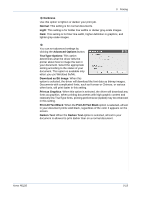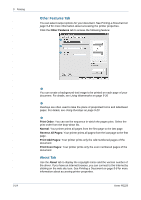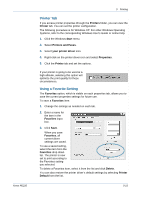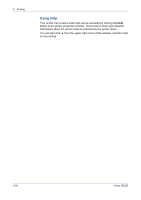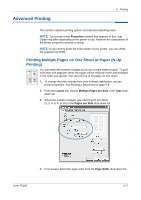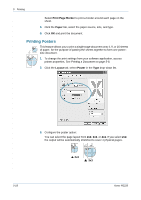Xerox PE220 User Guide - Page 84
Printing Posters, Print Border, Paper, Layout, Poster
 |
UPC - 095205221152
View all Xerox PE220 manuals
Add to My Manuals
Save this manual to your list of manuals |
Page 84 highlights
5 Printing Select Print Page Border to print a border around each page on the sheet. 5. Click the Paper tab, select the paper source, size, and type. 6. Click OK and print the document. Printing Posters This feature allows you to print a single-page document onto 4, 9, or 16 sheets of paper, for the purpose of pasting the sheets together to form one postersize document. 1. To change the print settings from your software application, access printer properties. See Printing a Document on page 5-8. 2. Click the Layout tab, select Poster in the Type drop-down list. 3. Configure the poster option: You can select the page layout from 2x2, 3x3, or 4x4. If you select 2x2, the output will be automatically stretched to cover 4 physical pages. 2x2 3x3 5-18 Xerox PE220