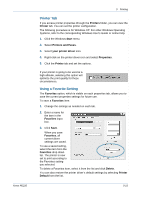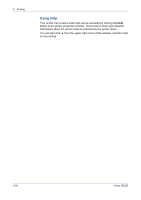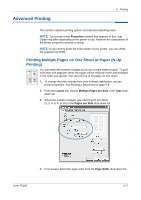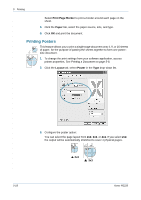Xerox PE220 User Guide - Page 86
Fitting Your Document to a Selected Paper Size, Using Watermarks, Using an Existing Watermark
 |
UPC - 095205221152
View all Xerox PE220 manuals
Add to My Manuals
Save this manual to your list of manuals |
Page 86 highlights
5 Printing Fitting Your Document to a Selected Paper Size This printer feature allows you to scale your print job to any selected paper A size regardless of the digital document size. This can be useful when you want to check fine details on a small document. 1. To change the print settings from your software application, access printer properties. See Printing a Document on page 5-8. 2. From the Paper tab, select Fit to Page in the Type drop-down list. 3. Select the correct size from the Target Page drop-down list. 4. Select the paper source, size, and type in Paper Options. 5. Click OK and print the document. Using Watermarks The Watermark option allows you to print text over an existing document. There are several predefined watermarks that come with the printer, and they can be modified, or you can add new ones to the list. See Creating a Watermark on page 5-21. Using an Existing Watermark 1. To change the print settings from your software application, access printer properties. See Printing a Document on page 5-8. 5-20 Xerox PE220