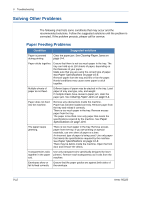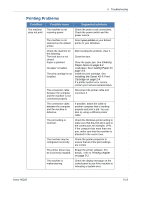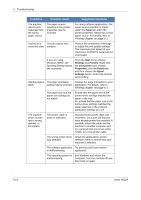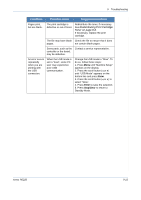Xerox PE220 User Guide - Page 168
Paper Exit Area. on Fuser Area or Around - no cartridge detected
 |
UPC - 095205221152
View all Xerox PE220 manuals
Add to My Manuals
Save this manual to your list of manuals |
Page 168 highlights
9 Troubleshooting Display Memory Full No Answer No Cartridge Detected Not Assigned No Paper Add Paper Operation Not Assigned Out of Range Open Front Door Remove Paper Open Rear Cover Remove paper Power Failure Meaning Suggested Solutions The memory is full. Delete unnecessary documents and retransmit after more memory becomes available. Alternatively, split the transmission into more than one operation. The receiving fax machine has not answered after several redial attempts. Try again. Make sure that the receiving machine is operational. The print cartridge is not installed. Install the print cartridge. See Installing the Smart Kit ® Print Cartridge on page 2-4. The speed dial location you tried to use has no number assigned to it. The ID you entered is not assigned. Dial the number manually using the number keypad or assign the number. For storing a number, see Automatic Dialing on page 7-14. Enter the correct ID. . The paper in the tray has run out. Load paper in the tray. See Loading Paper on page 2-6. You are doing the Add/ Cancel operation, but there are no jobs waiting. Check the display to see if there are any scheduled jobs. The display should indicate them in Standby mode; for example, Delay Fax. The current date and time you entered is not correct. Enter the correct date and time. Paper has jammed in the feeding area of the tray Paper has jammed in the fuser area or around the print cartridge. Clear the jam. See In the Tray on page 9-4. Clear the jam. See In the Fuser Area or Around the Print Cartridge on page 9-5. Paper has jammed in the paper exit area. Clear the jam. See In the Paper Exit Area. on page 96. Power has turned off then on and the machine's memory has not been saved. The job which you were trying to do before the power failure must be completely re-done. 9-10 Xerox PE220