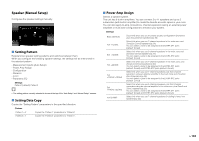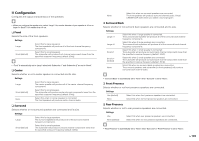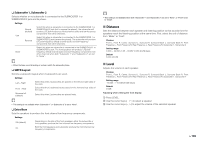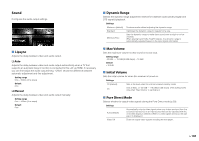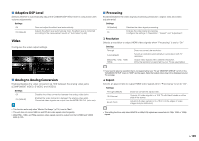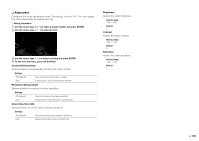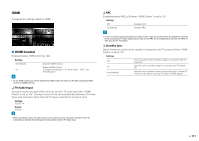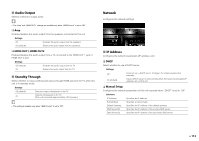Yamaha RX-A1010 Owners Manual - Page 109
Video
 |
View all Yamaha RX-A1010 manuals
Add to My Manuals
Save this manual to your list of manuals |
Page 109 highlights
■ Adaptive DSP Level Selects whether to automatically adjust the CINEMA DSP effect level in conjunction with volume adjustments. Settings Off Does not adjust the effect level automatically. On (default) Adjusts the effect level automatically. Also, the effect level is corrected according to the measurement results of "Auto Setup" (p.45). Video Configures the video output settings. ■ Processing Enables/disables the video signal processing (resolution, aspect ratio and video adjustments). Settings Off (default) Disables the video signal processing. On Enables the video signal processing. Configure the settings in "Resolution", "Aspect" and "Adjustment". ❑ Resolution Selects a resolution to output HDMI video signals when "Processing" is set to "On". Settings Through Does not convert the resolution. Auto (default) Selects a resolution automatically in accordance with TV resolution. 480p/576p, 720p, 1080i, 1080p Output video signals with a selected resolution. (Only the resolutions supported by your TV are selectable.) ■ Analog to Analog Conversion Enables/disables the video conversion (p.143) between the analog video jacks (COMPONENT VIDEO, S VIDEO and VIDEO). Settings Off On (default) Disables the video conversion between the analog video jacks. Enables the video conversion between the analog video jacks. Converted video signals are output from the MONITOR OUT jacks only. • This function works only when "Monitor Out Assign" (p.114) is set to "Main". • This unit does not convert 480-line and 576-line video signals interchangeably. • 480p/576p-, 1080i- and 720p-resolution video signals cannot be output from the S VIDEO and VIDEO jacks (p.143). • If you need to select a resolution that is not supported by your TV, set "MONITOR CHECK" (p.121) in the "ADVANCED SETUP" menu to "SKIP" and try again. (Note that output videos may not be displayed on your TV normally.) ❑ Aspect Selects an aspect ratio to output HDMI video signals when "Processing" is set to "On". Settings Through (default) Does not convert the aspect ratio. 16:9 Normal Outputs 4:3 video signals to a 16:9 TV with black bands on either side of the screen. Smart Zoom Adjusts 4:3 video signals to fit a 16:9 TV. (The edges of video images may be distorted.) • This setting functions only when 480i/576i or 480p/576p signals are converted into 720p, 1080i or 1080p signals. En 109