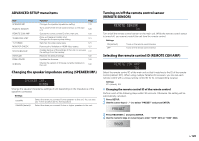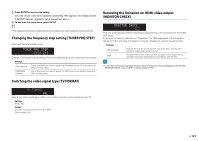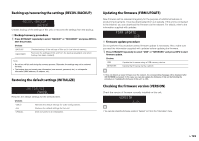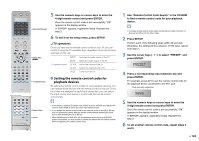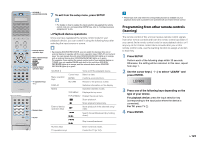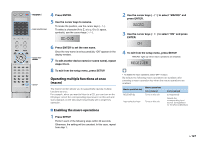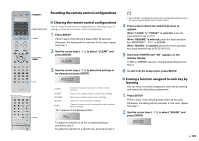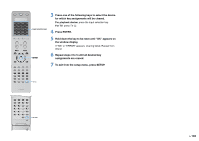Yamaha RX-A1010 Owners Manual - Page 125
Programming from other remote controls (learning), Playback device operations
 |
View all Yamaha RX-A1010 manuals
Add to My Manuals
Save this manual to your list of manuals |
Page 125 highlights
SOURCE RECEIVER SOURCE 7 SOURCE/RECEIVER To exit from the setup menu, press SETUP. AV 1 2 3 5 6 7 AUDIO 1 2 3 PHONO MULTI USB DOCK TUNER [A] SCENE 1 2 3 4 V-AUX 4 NET [B] 4 PROGRAM MUTE VOLUME • For details on how to register the input selection key applied the remote control code on a corresponding SCENE key, refer to "Configuring scene assignments" (p.54). ❑ Playback device operations Once you have registered the remote control code for your playback device, you can control it using the following keys after selecting the input source or scene. TOP MENU ON SCREEN POP-UP/MENU OPTION ENTER RETURN DISPLAY MODE PRESET INPUT MUTE CLASSICAL MOVIE TV TV VOL LIVE CLUB STEREO TV CH ENTERTAIN STRAIGHT PURE DIRECT SUR. DECODE ENHANCER PARTY HDMI OUT INFO MEMORY FM AM 1 2 3 TUN./ CH 4 5 6 7 8 9 SLEEP 10 0 ENT LEVEL ZONE SETUP External device operation keys Menu operation keys Cursor keys ENTER DISPLAY MODE External device operation keys TV operation keys TV Numeric keys SETUP • By pressing SOURCE/RECEIVER, you can switch the devices (this unit or external device) to operate with the menu operation keys, DISPLAY and numeric keys. You can operate this unit when SOURCE/RECEIVER lights up in orange, and an external device when SOURCE/RECEIVER lights up in green. For example, if you register the remote control code of your external device on TUNER, you can operate FM/AM radio built in this unit when SOURCE/ RECEIVER lights up in orange, and the external device when SOURCE/ RECEIVER lights up in green. SOURCE Menu operation keys DISPLAY MODE External device operation keys Turns on/off the playback device. Cursor keys Select an item. ENTER Confirms a selected item. RETURN Returns to the previous screen. Switches information on the display. Switches between modes. TOP MENU Displays the top menu. POP-UP/MENU Displays the pop-up menu. Stops playback. Stops playback temporarily. Starts playback of the selected song/ video. Search forward/backward (by holding down). Skip forward/backward. Numeric keys TV operation keys Enter numerical values. Control the TV (p.124). • These keys work only when the corresponding function is available on your playback device and is possible to be operated with an infrared remote control. Programming from other remote controls (learning) The remote control of this unit can receive remote control signals from other remote controls and learn the remote control operation. If you cannot find a remote control code for your playback device or if any key on the remote control does not work after you set the remote control code, use the learning function to assign a function to each key. 1 Press SETUP. Perform each of the following steps within 30 seconds. Otherwise, the setting will be canceled. In this case, repeat from step 1. 2 Use the cursor keys ( / ) to select "LEARN" and press ENTER. LEARN 3 Press one of the following keys depending on the type of your device. For playback device: press the input selection key (corresponding to the input jacks where the device is connected). For TV: press TV . 4 Press ENTER. En 125