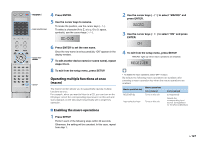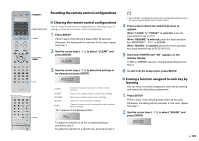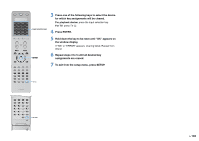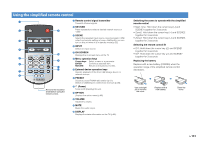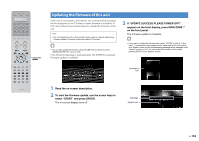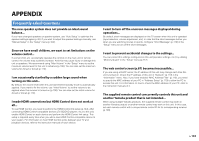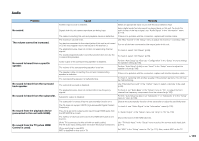Yamaha RX-A1010 Owners Manual - Page 132
Updating the firmware of this unit, If UPDATE SUCCESS PLEASE POWER OFF
 |
View all Yamaha RX-A1010 manuals
Add to My Manuals
Save this manual to your list of manuals |
Page 132 highlights
SOURCE RECEIVER AV 1 2 3 5 6 7 AUDIO 1 2 3 PHONO MULTI DOCK TUNER USB [A] SCENE 1 2 3 4 V-AUX 4 NET [B] 4 PROGRAM MUTE VOLUME TOP MENU ON SCREEN POP-UP/MENU OPTION ENTER RETURN DISPLAY Cursor keys ENTER MODE PRESET INPUT MUTE CLASSICAL MOVIE TV TV VOL LIVE CLUB STEREO TV CH ENTERTAIN STRAIGHT PURE DIRECT Updating the firmware of this unit If this unit is connected to the Internet, the corresponding message will be displayed on the TV when a newer firmware is available. In this case, follow the procedure below to update the firmware of this unit. Note • Do not operate this unit or disconnect the power cable or network cable during firmware update. Firmware update takes about 15 minutes. • You can also update the firmware using the USB memory device from the "ADVANCED SETUP" menu (p.122). If the following message is displayed after ON SCREEN is pressed, firmware update is available. 3 If "UPDATE SUCCESS PLEASE POWER OFF!" appears on the front display, press MAIN ZONE on the front panel. The firmware update is complete. • If you want to update the firmware later, select "CLOSE" in step 2. In this case, "!" (exclamation mark) appears at the upper right of the "Information" and "System" icons, and the corresponding message will be displayed in the "System" screen (p.119). You can update the firmware of this unit by pressing ENTER in the "System" screen. Information icon 1 Read the on-screen description. 2 To start the firmware update, use the cursor keys to select "START" and press ENTER. The on-screen display turns off. Message System icon En 132