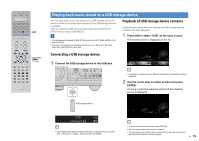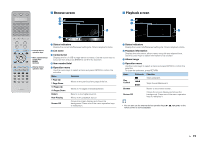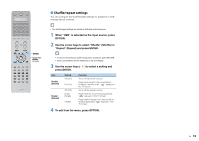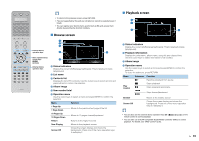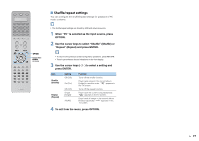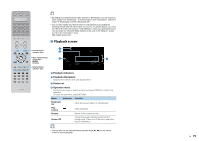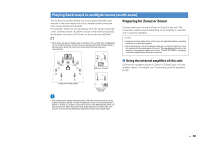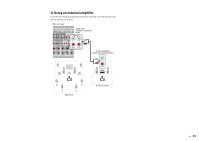Yamaha RX-A1010 Owners Manual - Page 76
Function, Up, Down, Return, Now Playing, Screen Off, Submenu, Control, Browse
 |
View all Yamaha RX-A1010 manuals
Add to My Manuals
Save this manual to your list of manuals |
Page 76 highlights
SOURCE RECEIVER AV 1 2 3 5 6 7 AUDIO 1 2 3 PHONO MULTI DOCK TUNER USB [A] SCENE 1 2 3 4 V-AUX 4 NET [B] 4 PROGRAM MUTE VOLUME TOP MENU ON SCREEN POP-UP/MENU OPTION ENTER RETURN DISPLAY MODE PRESET INPUT MUTE CLASSICAL MOVIE TV TV VOL LIVE CLUB STEREO TV CH ENTERTAIN STRAIGHT PURE DIRECT • To return to the previous screen, press RETURN. • Files not supported by this unit are not listed (or cannot be selected even if listed). • You can register your favorite items as shortcuts (p.86) and access them directly by selecting the shortcut numbers. ■ Browse screen 1 2 3 External device operation keys 4 6 Menu operation keys Cursor keys ENTER RETURN External device operation keys 5 1 Status indicators Display the current shuffle/repeat settings (p.77) and playback status (play/pause). 2 List name 3 Contents list Displays the list of PC contents. Use the cursor keys to select an item and press ENTER to confirm the selection. 4 Album image 5 Item number/total 6 Operation menu Use the cursor keys to select an item and press ENTER to confirm the selection. Menu Function 1 Page Up 1 Page Down Moves to the previous/next page of the list. 10 Pages Up 10 Pages Down Moves to 10 pages forward/backward. Return Returns to the higher-level list. Now Playing Moves to the playback screen. Screen Off Closes the screen display and shows the background. Press one of the menu operation keys to redisplay it. ■ Playback screen 1 2 3 4 1 Status indicators Display the current shuffle/repeat settings (p.77) and playback status (play/pause). 2 Playback information Displays the artist name, album name, song title and elapsed time. Use the cursor keys to select information to be scrolled. 3 Album image 4 Operation menu Use the cursor keys to select an item and press ENTER to confirm the selection. To close the submenu, press RETURN. Menu Play Control Submenu Function Resumes playback from pause. Stops playback. Stops playback temporarily. Skips forward/backward. Browse Screen Off Moves to the browse screen. Closes the screen display and shows the background. Press one of the menu operation keys to redisplay it. • You can also use the external device operation keys on the remote control to control playback. • You can also use a DLNA-compatible Digital Media Controller (DMC) to control playback. For details, see "DMC Control" (p.95). En 76