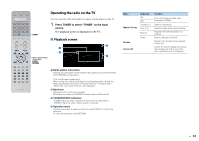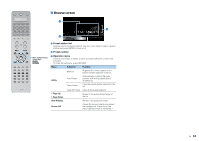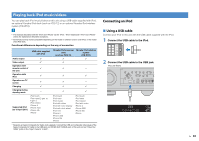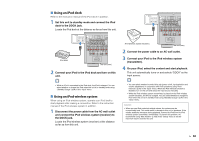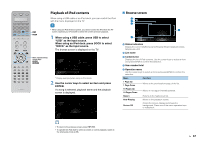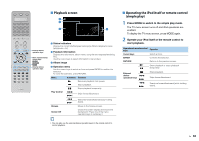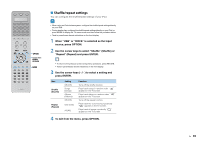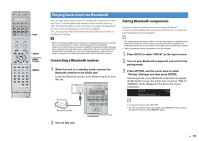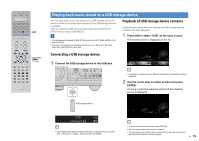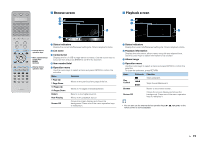Yamaha RX-A1010 Owners Manual - Page 68
Playback screen, Operating the iPod itself or remote control, simple play
 |
View all Yamaha RX-A1010 manuals
Add to My Manuals
Save this manual to your list of manuals |
Page 68 highlights
SOURCE RECEIVER ■ Playback screen AV 1 2 3 5 6 7 AUDIO 1 2 3 PHONO MULTI DOCK TUNER USB [A] SCENE 1 2 3 4 V-AUX 4 NET [B] 4 PROGRAM MUTE VOLUME TOP MENU ON SCREEN POP-UP/MENU OPTION ENTER RETURN DISPLAY MODE PRESET INPUT MUTE CLASSICAL MOVIE TV TV VOL LIVE CLUB STEREO TV CH ENTERTAIN STRAIGHT PURE DIRECT 1 2 3 4 External device operation keys Menu operation keys Cursor keys ENTER RETURN MODE External device operation keys 1 Status indicators Display the current shuffle/repeat settings (p.69) and playback status (play/pause, etc). 2 Playback information Displays the artist name, album name, song title and elapsed/remaining time. Use the cursor keys to select information to be scrolled. 3 Album image 4 Operation menu Use the cursor keys to select an item and press ENTER to confirm the selection. To close the submenu, press RETURN. Menu Submenu Function Resumes playback from pause. Stops playback. Stops playback temporarily. Play Control Skips forward/backward. Browse Screen Off Searches forward/backward (by holding down). Moves to the browse screen. Closes the screen display and shows the background. Press one of the menu operation keys to redisplay it. ■ Operating the iPod itself or remote control (simple play) 1 Press MODE to switch to the simple play mode. The TV menu screen turns off and iPod operations are enabled. To display the TV menu screen, press MODE again. 2 Operate your iPod itself or the remote control to start playback. Operational remote control keys Function Cursor keys Select an item. ENTER Confirms the selection. RETURN Returns to the previous screen. Starts playback or stops playback temporarily. External device operation keys Stops playback. Skips forward/backward. Searches forward/backward (while holding down). • You can also use the external device operation keys on the remote control to control playback. En 68