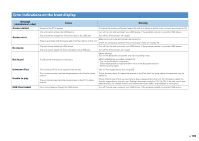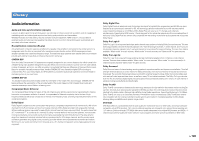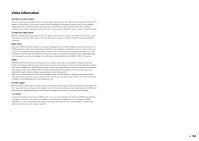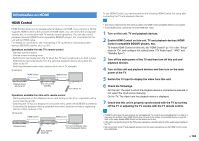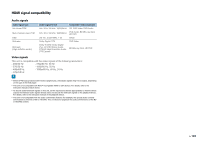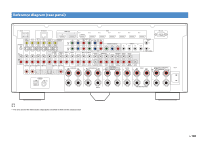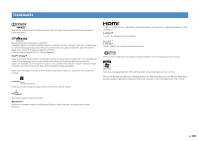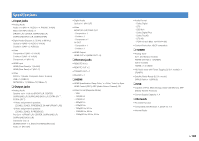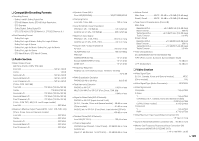Yamaha RX-A1010 Owners Manual - Page 144
Information on HDMI, HDMI Control, Control-compatible BD/DVD players, etc.
 |
View all Yamaha RX-A1010 manuals
Add to My Manuals
Save this manual to your list of manuals |
Page 144 highlights
Information on HDMI HDMI Control HDMI Control allows you to operate external devices via HDMI. If you connect a TV that supports HDMI Control to this unit with an HDMI cable, you can control this unit (power, volume, etc.) in conjunction with TV remote control operations. You can also control playback devices (HDMI Control-compatible BD/DVD players, etc.) connected to this unit with an HDMI cable. For details on connections, see "Connecting a TV" (p.29) and "Connecting video devices (BD/DVD players, etc.)" (p.35). Operations available from the TV's remote control - Standby synchronization - Volume control including mute - Switching to input audio from the TV when the TV input is switched to its built-in tuner - Switching to input video/audio from the selected playback device and output the video to the TV - Switching between audio output devices (this unit or TV speaker) (Example) HDMI Control HDMI Control Playback device also turns off This unit turns off (standby) Turn off the TV Operations available from this unit's remote control - Starting playback on the playback device and turning on the TV in conjunction with a scene selection (p.53) - Switching the TV input to display the on-screen menu (when ON SCREEN is pressed) - Controlling the playback device (playback and menu operations) without registering remote control codes (p.123) (Example) HDMI Control HDMI Control Playback starts Press SCENE (BD/DVD) Turns on and displays video from the playback device To use HDMI Control, you need to perform the following HDMI Control link setup after connecting the TV and playback devices. • This setup is required every time when you add a new HDMI Control-compatible device to your system. • To use HDMI Control, connect the TV to the HDMI OUT 1 jack. 1 Turn on this unit, TV and playback devices. 2 Enable HDMI Control on this unit, TV and playback devices (HDMI Control-compatible BD/DVD players, etc). To enable HDMI Control on this unit, set "HDMI Control" (p.111) in the "Setup" menu to "On" and configure the related items ("TV Audio Input", "ARC" and "Standby Sync"). 3 Turn off the main power of the TV and then turn off this unit and playback devices. 4 Turn on this unit and playback devices and then turn on the main power of the TV. 5 Switch the TV input to display the video from this unit. 6 Check the followings. On this unit: The input to which the playback device is connected is selected. If not, select the input source manually. On the TV: The video from the playback device is displayed. 7 Check that this unit is properly synchronized with the TV by turning off the TV or adjusting the TV volume with the TV remote control. • If HDMI Control does not work properly, try unplugging the TV in step 2 and re-plugging the TV in step 3. It may solve the problem. Also, HDMI Control may not work if the number of connected devices is over the limit. In this case, disable HDMI Control on the devices not in use. • If the unit is not synchronized to the TV's power operations, check the priority of the audio output setting on the TV. • We recommend using TV and playback devices from the same manufacturer so that HDMI Control works more effectively. En 144