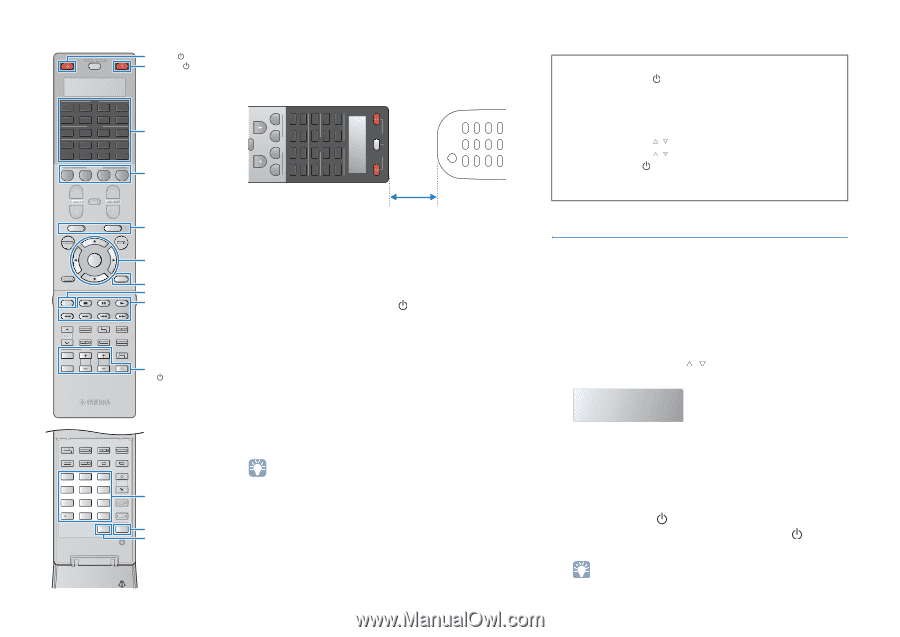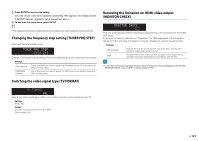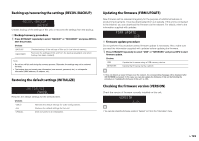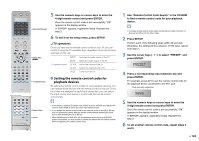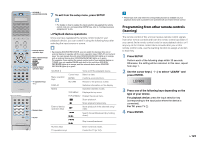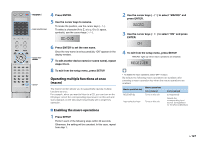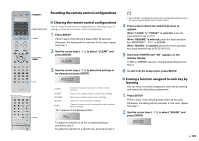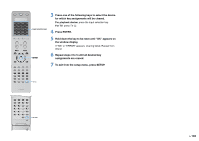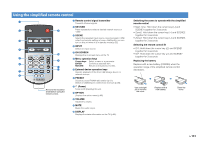Yamaha RX-A1010 Owners Manual - Page 126
Editing device names, press ENTER.
 |
View all Yamaha RX-A1010 manuals
Add to My Manuals
Save this manual to your list of manuals |
Page 126 highlights
SOURCE RECEIVER AV 1 2 3 5 6 7 AUDIO 1 2 3 PHONO MULTI USB DOCK TUNER [ A ] SCENE 1 2 3 4 V-AUX 4 NET [ B ] 4 SOURCE RECEIVER 5 Aim the infrared transmitters of the remote controls at each other. Remote control of external device 1 5 1 PHONO DOCK 1 Input selection keys SOURCE RECEIVER 2 6 2 MULTI TUNER 2 AV AUDIO SCENE PROGRAM MUTE VOLUME 3 7 3 USB [ A ] 3 4 V-AUX 4 NET [ B ] 4 SCENE PROGRAM MUTE VOLUME TOP MENU ON SCREEN POP-UP/MENU OPTION ENTER RETURN DISPLAY MODE PRESET INPUT MUTE CLASSICAL MOVIE TV TV VOL LIVE CLUB STEREO TV CH ENTERTAIN STRAIGHT PURE DIRECT SUR. DECODE ENHANCER PARTY HDMI OUT INFO MEMORY FM AM 1 2 3 TUN./ CH 4 5 6 7 8 9 SLEEP 10 0 ENT LEVEL ZONE SETUP External device operation keys Menu operation keys Cursor keys ENTER DISPLAY MODE External device operation keys TV operation keys TV 5 to 10 cm apart 6 Perform the following steps (a and b) within 10 seconds. a On this unit, press one of the following keys to which you want to assign a function. For playback device: SOURCE , menu operations keys, DISPLAY, MODE, external device operation keys, numeric keys For TV: TV operation keys b On the external device, press the key from which the operation is learned until "OK" appears in the display window. If "NG" appears, learning failed. Repeat from step 4. 7 Repeat steps 3 to 6 until all desired operations are learned. 8 To exit from the setup menu, press SETUP. Numeric keys SETUP ZONE • This remote control can learn approximately 200 functions (may be decreased depending on the signals). If "FULL" appears in the display window, clear unnecessary assignments to free some memory space for the new functions. Note • If you press RECEIVER in step 3, you can assign functions of an external receiver to the menu operation keys, external device operation keys or numeric keys. However, it makes these keys to control this unit impossible. If you need to restore the remote control code for this unit, perform the following steps. a Press SETUP. b Use the cursor keys ( / ) to select "CLEAR" and press ENTER. c Use the cursor keys ( / ) to select "LEARN" and press ENTER. d Press RECEIVER . e Hold down ENTER until "OK" appears on the window display. f To exit from the setup menu, press SETUP. Editing device names You can edit the device names or scene names displayed on the remote control's display window. 1 Press SETUP. Perform each of the following steps within 30 seconds. Otherwise, the setting will be canceled. In this case, repeat from step 1. 2 Use the cursor keys ( / ) to select "RENAME" and press ENTER. RENAME 3 Press one of the following keys to select a device or a scene. For playback device: press the input selection key (corresponding to the input jacks where the device is connected). For TV: press TV . For AV receiver (this unit): press RECEIVER . For scene: press one of the SCENE keys. • To edit scene names of each zone, press one of the SCENE keys and press ZONE to select a zone. En 126