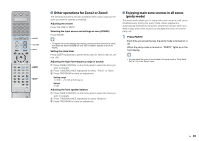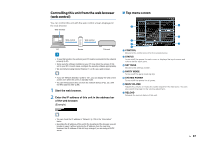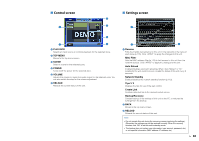Yamaha RX-A1010 Owners Manual - Page 90
Configuring settings in accordance with a playback source (Option menu), Option menu items
 |
View all Yamaha RX-A1010 manuals
Add to My Manuals
Save this manual to your list of manuals |
Page 90 highlights
Configuring settings in accordance with a playback source (Option menu) You can configure the playback-related settings in accordance with a playback source. Since this menu is operational on the front panel (or on the TV screen), you can easily configure the settings during playback. 1 Press OPTION. DOCK TAG Option HD PRE AMP PARTY ZONE ZONE ZONE T o n e C o n t r o l IN OUT1 OUT2 2 3 4 SLEEP HD 3 MUTE VOLUME ADAPTIVE DRC PL L C R PR SL SW1 SW SW2 SR PL SBL SB SBR PR Front display TV screen 2 Use the cursor keys to select an item and press ENTER. • To return to the previous screen during menu operations, press RETURN. 3 Use the cursor keys ( / ) to select a setting and press ENTER. 4 To exit from the menu, press OPTION. Option menu items • Available items vary depending on the selected input source. • Texts in parentheses denote indications on the front display. Item Tone Control (Tone Control) Adaptive DRC (Adaptive DRC) CINEMA DSP 3D Mode (CINEMA DSP 3D) Dialogue Lift (Dialog Lift) Extended Surround (EXTD Surround) Volume Trim (Volume Trim) Enhancer (Enhancer) Video Adjustment (Video Adjust) Audio Select (Audio Select) Traffic Program (TrafficProgram) Shuffle (Shuffle) Repeat (Repeat) Connect/Disconnect (Connect/Disconnect) Pairing (Pairing) Function Page Adjusts the high-frequency range and low-frequency range of sounds. 91 Sets whether dynamic range (from maximum to minimum) is adjusted automatically in conjunction with adjusting the 91 volume level. Enables/disables CINEMA DSP 3D. 91 Adjusts the vertical position of center sound when front presence speakers are used. 91 Selects the 5.1 to 7.1-channel signal playback method when surround back speakers are used. 92 Corrects volume differences between input sources. 92 Enables/disables Compressed Music Enhancer. 92 Selects a video adjustment setting from presets. 92 Selects the audio input jack to use when more than one audio connection is made for one input source. 92 (U.K. and Europe models only) Searches for a traffic information station automatically. 62 Configures the shuffle setting for the iPod (p.69), USB storage device (p.74) or PC (p.77). - Configures the repeat setting for the iPod (p.69), USB storage device (p.74) or PC (p.77). - Establishes/terminates a wireless connection between your Bluetooth component and the Bluetooth receiver. 71 Performs pairing of your Bluetooth component and the Bluetooth receiver. 70 En 90