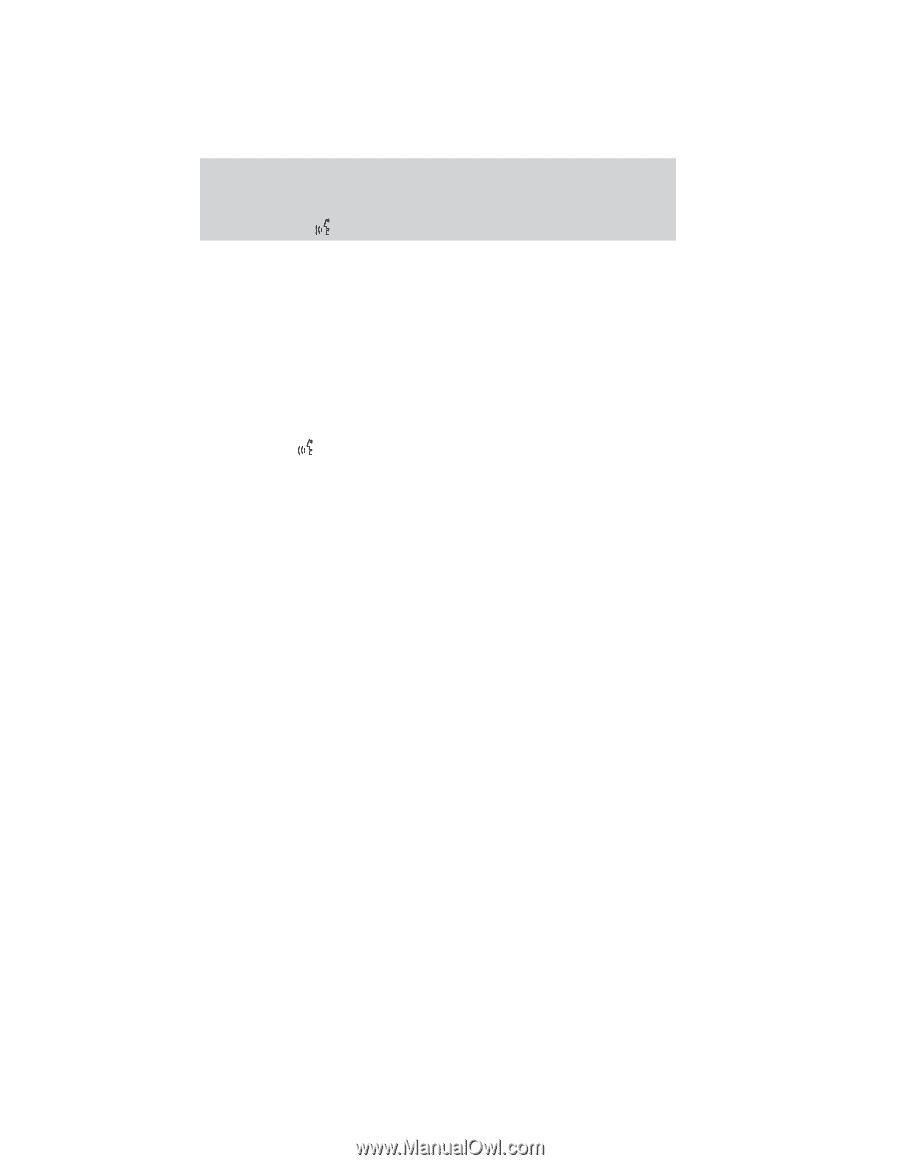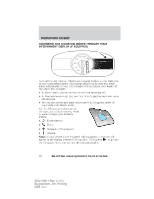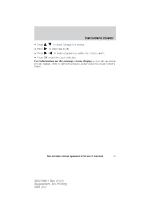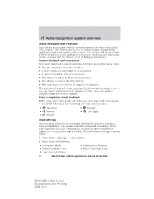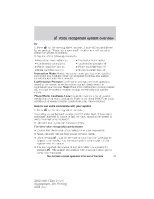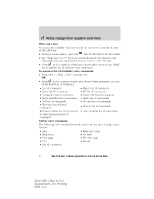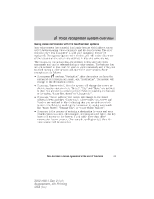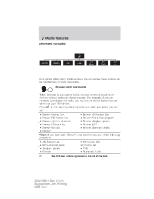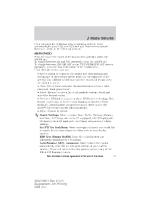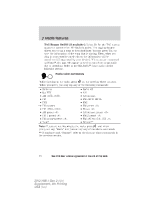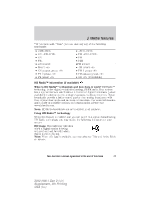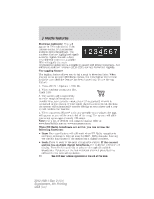2012 Ford Explorer MyFord Touch/MyLincoln Touch Supplement 3rd Printing - Page 15
2012 Ford Explorer Manual
Page 15 highlights
Voice recognition system overview Using voice commands with the touchscreen options Your voice system has a special dual mode feature which allows you to switch between using voice commands and the touchscreen. The most common place this is available is with your navigation feature (if equipped). During a navigation voice session, you will notice that some of the buttons on the screen are outlined in blue and some are not. The buttons on the screen that are outlined in blue are both voice commands and can be selected during a voice session. The buttons that are not outlined in blue can't be used as voice commands and if they are touched during a voice session will cancel the voice session. Some examples are as follows: and say, "Navigation", after the system confirms the • If you press command and prompts you again, say, "Destination". The system will change to the destination screen. • If you say, "Intersection", then the system will change the screen to the intersection screen where "Street", "City" and "State" are outlined in blue. You are able to switch between fields by touching the buttons or by saying, "Enter first street" or "Change city". • If you say, "Street Address" the screen will change to the street address screen and then "Enter City", where State, City, Street and Number are outlined in blue indicating that you are able to switch between the fields by touching the buttons or by saying commands like "Enter Street", "Change City", or "Enter House Number". • If you are in the process of entering a destination by voice and your vehicle comes to a stop, (for example, stopping at a red light), the key board will appear on the screen. If you make more than three consecutive button presses, (for example, spelling a city), then the voice session will be cancelled. See End User License Agreement at the end of this book 15 2012 HMI-1 Gen 2 (fd1) Supplement, 4th Printing USA (fus)