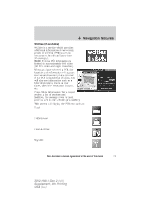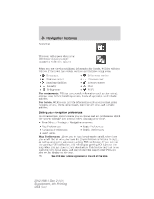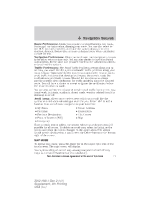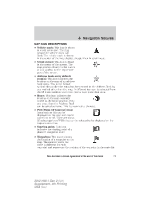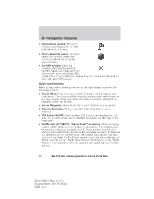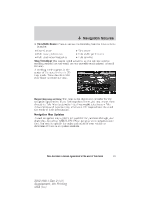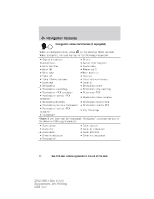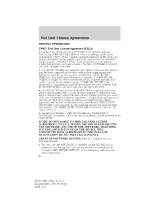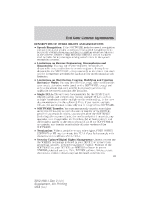2012 Ford Explorer MyFord Touch/MyLincoln Touch Supplement 3rd Printing - Page 80
2012 Ford Explorer Manual
Page 80 highlights
Navigation features • Destination symbol: This icon indicates the location of the final destination on the map. • Next maneuver point: This icon shows the location where the next turn should occur on the planned route. • No GPS symbol: This icon indicates that insufficient GPS satellite signals are being received for accurate map positioning. The symbol may be intermittently displayed under normal operation in an area with poor GPS access. Quick touch buttons When in map mode, touch anywhere on the map display to access the following options: • Set as Dest: Press to select a scrolled location on the map as your destination. (You may scroll the map by pressing your index finger on the map display. When you reach the desired location, simply let go and then press 'Set as Dest'. • Set as Waypoint: Press to set the current location as a waypoint. • Save to Favorites Press to save the current location to your favorites. • POI Icons On/Off: Press to select POI icons to be displayed on the map. Up to three icons can be selected for display on the map at the same time. • Traffic List (if SIRIUS Travel Link™ is active): Press to display nearby traffic incidents when a route is not active. The incidents can be sorted by distance, incident, or A-Z. When a route is active, the system will automatically display traffic incidents on route. If there are not incidents on the current route, the system will indicate that and switch to the Other Traffic Places screen which will allow selection of Traffic near My Home, Traffic Near Favorite Destination, or My Traffic Places. These selections refer to locations previously entered into the system. 80 See End User License Agreement at the end of this book 2012 HMI-1 Gen 2 (fd1) Supplement, 4th Printing USA (fus)