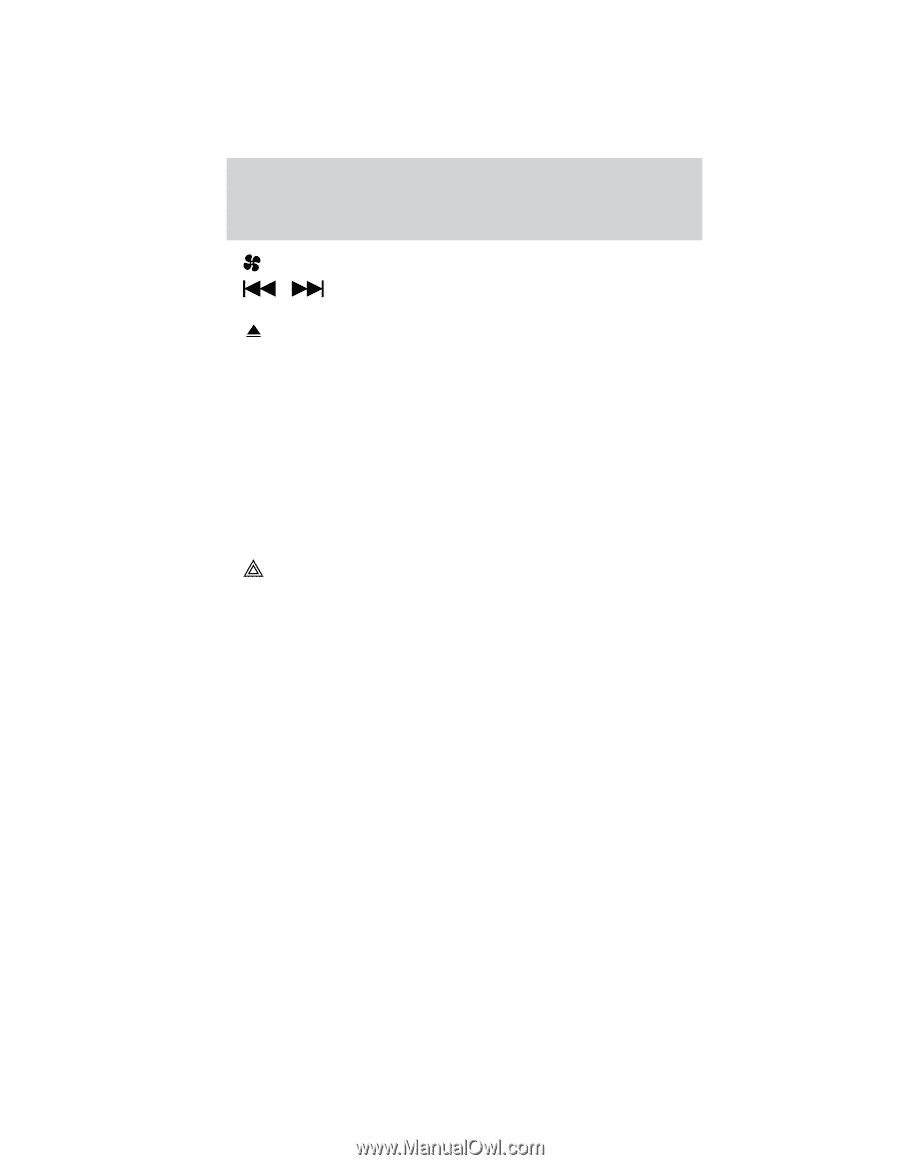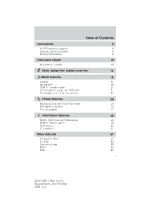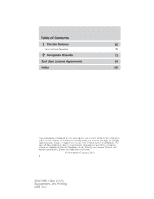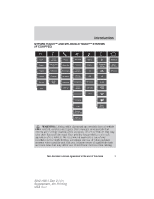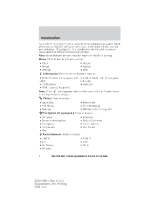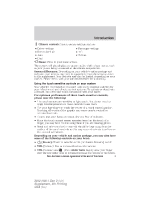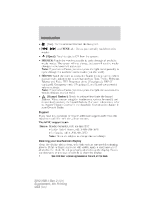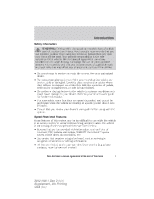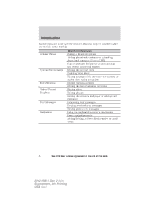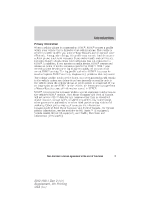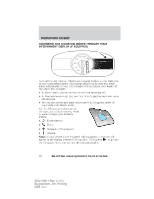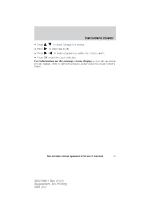2012 Ford Explorer MyFord Touch/MyLincoln Touch Supplement 3rd Printing - Page 6
2012 Ford Explorer Manual
Page 6 highlights
Introduction Fan): Use to increase/decrease the fan speed. / modes. and TUNE +/- : Use as you normally would in media (Eject): Touch to eject a CD from the system. • SOURCE: Touch the word repeatedly to cycle through all available media modes. The screen will not change, but you will see the media changes in the lower left status bar. Note: If you have a Focus, you must press the light bar repeatedly to cycle through the available media modes (not the word). • SOUND: Touch the word to access the Sound menu on screen where you can make adjustments to settings such as: Bass, Treble, Midrange, Balance and Fade, THX Deep note demo (if equipped), DSP (if equipped), Occupancy mode (if equipped), and Speed compensated volume settings. Note: If you have a Focus, you must press the light bar to access the sounds settings, not the word. • (Hazard flasher): Touch to activate/deactivate the hazard flashers. When you are using the touchscreen system, be careful not to accidently activate the hazard flashers. For more information, refer to Hazard Flasher Control in the Roadside Emergencies chapter in your Owner's Guide. Support If you have any questions or require additional support aside from this supplement and the web site, please contact: The SYNC support team Hours: Monday-Saturday, 8:30 am-8pm EST • In the United States, call: 1-888-270-1055 • In Canada, call: 1-800-565-3673 Note: Times are subject to change due to holidays. Cleaning your touchscreen display Clean the display with a clean, soft cloth such as one used for cleaning glasses. If dirt or finger prints are still visible, apply a small amount of alcohol to the cloth. Do not pour/spray alcohol onto the display. Do not use detergent or any type of solvent to clean the display. 6 See End User License Agreement at the end of this book 2012 HMI-1 Gen 2 (fd1) Supplement, 4th Printing USA (fus)