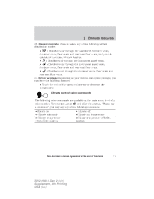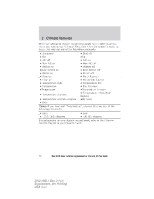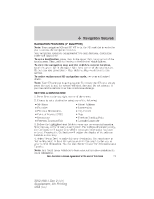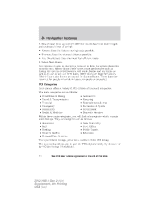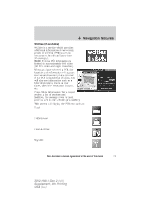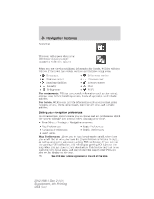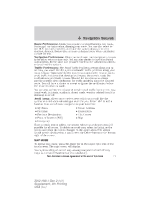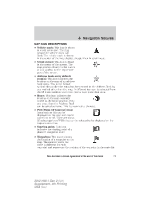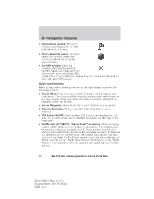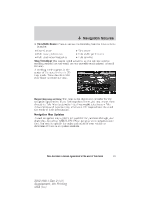2012 Ford Explorer MyFord Touch/MyLincoln Touch Supplement 3rd Printing - Page 76
2012 Ford Explorer Manual
Page 76 highlights
Navigation features Attraction This icon will appear when your selection exists in multiple categories within the system. When you are viewing additional information for Hotels, WCities will also tell you if the hotel has certain services and facilities using icons: Restaurant • 24 hr room service • Business center • Fitness center • • Handicap facilities • Internet access Laundry • Pool • Refrigerator • Wi-Fi • For restaurants, WCities can provide information such as star rating, average cost, review, handicap access, hours of operation, and website address. For hotels, WCities can provide information such as star rating, price category, review, check in/out times, hotel service icons and website address. Setting your navigation preferences Your touchscreen system allows you to choose and set preferences which the system will take into account when planning your route. • Press Menu > Settings > Navigation to access: • Map Preferences • Route Preferences • Navigation Preferences • Traffic Preferences • Avoid Areas Map Preferences: Allows you to turn breadcrumbs on/off, select how you would like to view your turn list (top to bottom or bottom to top) , as well as setting the automatic parking POI notification. If you turn on the parking POI notification, this will display parking POI icons on the map when you get close to your destination. This feature may not be as useful in very dense areas, and may clutter the map if other POIs are also set for display on the map. 76 See End User License Agreement at the end of this book 2012 HMI-1 Gen 2 (fd1) Supplement, 4th Printing USA (fus)