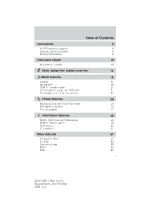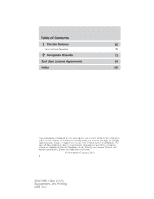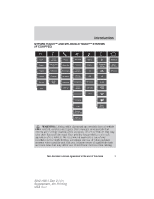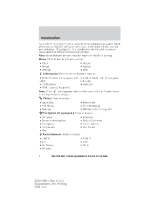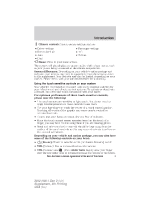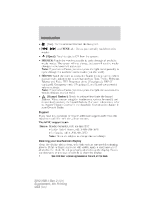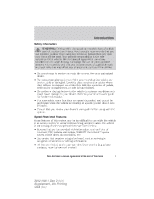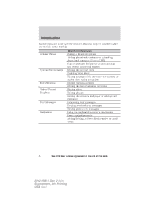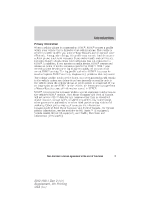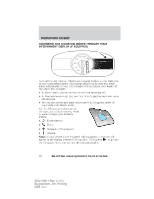2012 Ford Explorer MyFord Touch/MyLincoln Touch Supplement 3rd Printing - Page 5
2012 Ford Explorer Manual
Page 5 highlights
Introduction Climate control: Press to access settings such as: Driver settings • Passenger settings Recirculated air • A/C Auto • Defrost Dual Home: Press to your home screen. The corners will also display any active modes within those menus, such as your phone being connected or the climate temperature. Screen differences: Depending on your vehicle's option package and software, your screens may vary in appearance from the screens shown in this supplement. Your features may also be limited depending on your market. Please check with your authorized dealer for availability. Using the touch sensitive controls on your system Your vehicle's centerstack is equipped with touch sensitive switches for your infotainment and climate control systems. To activate or deactivate a feature, you need only touch the graphic with your finger. For optimum performance of these touch sensitive controls, please note the following: • The touch sensors are sensitive to light touch. You do not need to apply forceful pressure on these controls to use them. • Use your bare finger to touch the center of a touch control graphic. Touching off-center of the graphic may cause nearby control to activate/deactivate. • Ensure that your hands are clean, dry and free of moisture. • Since the touch control sensor operates based on the touch of a finger, you may have trouble using them if you are wearing gloves. • Metal and other conductive material should be kept away from the surface of the touch controls as this may cause electronic interference (i.e. control activation). Depending on your vehicle and option package, you may also have some of the following controls on your bezel: • (Power): Touch to turn the media (or climate features) on/off. • VOL (Volume): Use to increase/decrease the volume. (Fan) slider bars: Lightly slide your finger • VOL (Volume) and over the rear slider area to increase/decrease the volume or fan levels. 5 See End User License Agreement at the end of this book 2012 HMI-1 Gen 2 (fd1) Supplement, 4th Printing USA (fus)