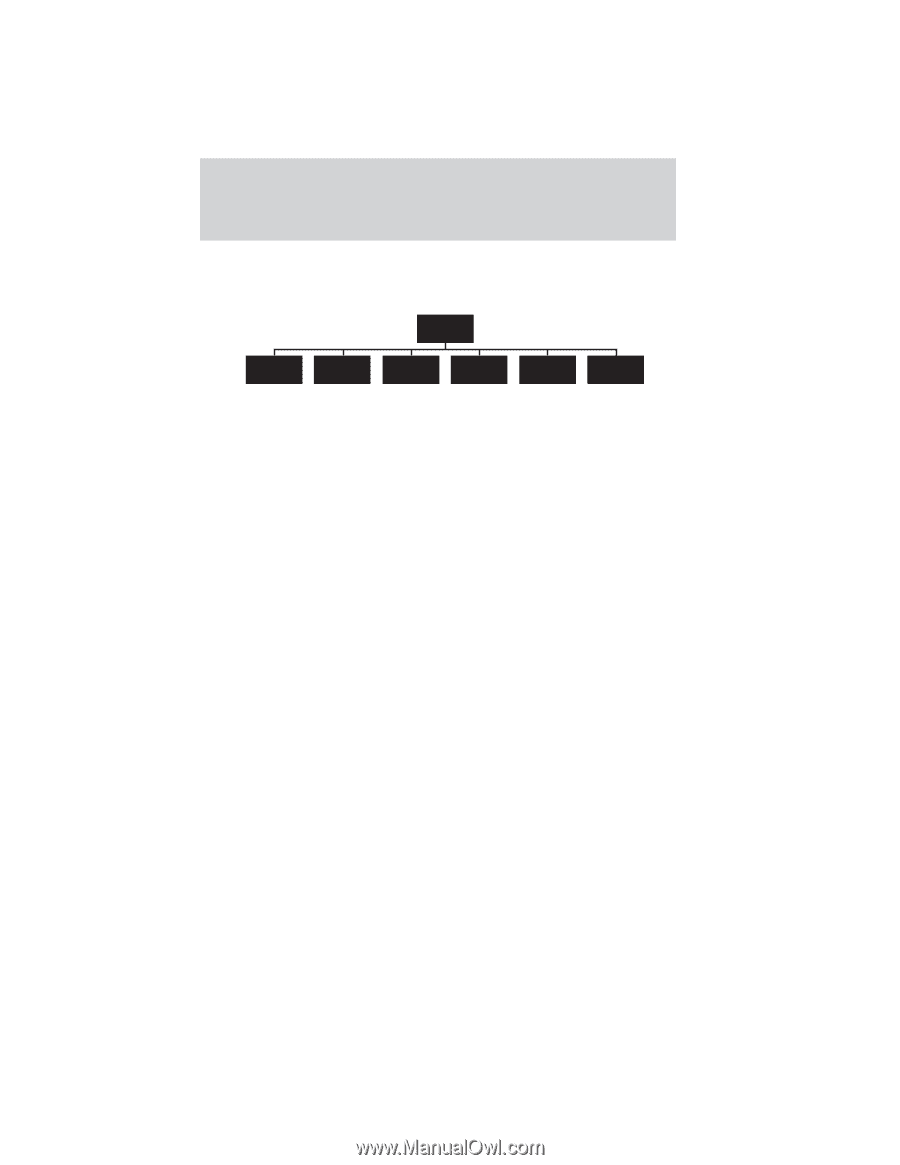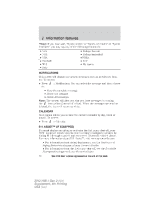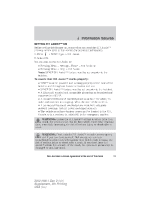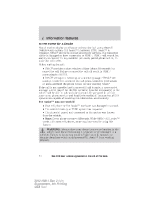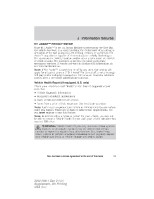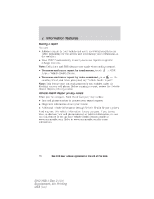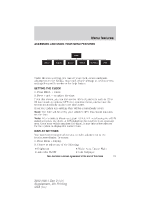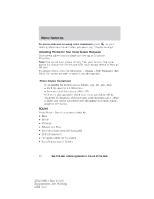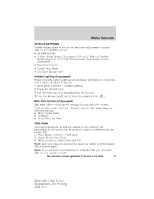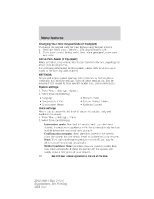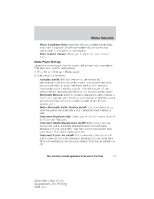2012 Ford Explorer MyFord Touch/MyLincoln Touch Supplement 3rd Printing - Page 57
2012 Ford Explorer Manual
Page 57 highlights
Menu features ACCESSING AND USING YOUR MENU FEATURES Menu Clock Display Sound Vehicle Settings Help Under the menu setting, you can set your clock, access and make adjustments to the display, sound and vehicle settings as well as access settings for specific modes or the help feature. SETTING THE CLOCK 1. Press MENU > Clock. 2. Press + and - to adjust the time. From this screen, you can also access other adjustments such as 12 or 24 hour mode, to activate GPS time synchronization, and to have the system automatically update new time zones. Once you update any settings they will be automatically saved. Note: The date will be set by your vehicle's GPS. You cannot manually set the date. Note: After a battery disconnect, your vehicle will need to acquire a GPS signal to update the clock. A GPS signal can be received in an open sky area. Once your vehicle acquires the signal, it may take a few minutes for the update to display the correct time. DISPLAY SETTINGS Your touchscreen system allows you to make adjustments to the touchscreen display. To access: 1. Press Menu > Display. 2. Choose to adjust any of the following: • Brightness • Auto Dim On/Off • Mode: Auto, Day or Night • Edit Wallpaper 57 See End User License Agreement at the end of this book 2012 HMI-1 Gen 2 (fd1) Supplement, 4th Printing USA (fus)