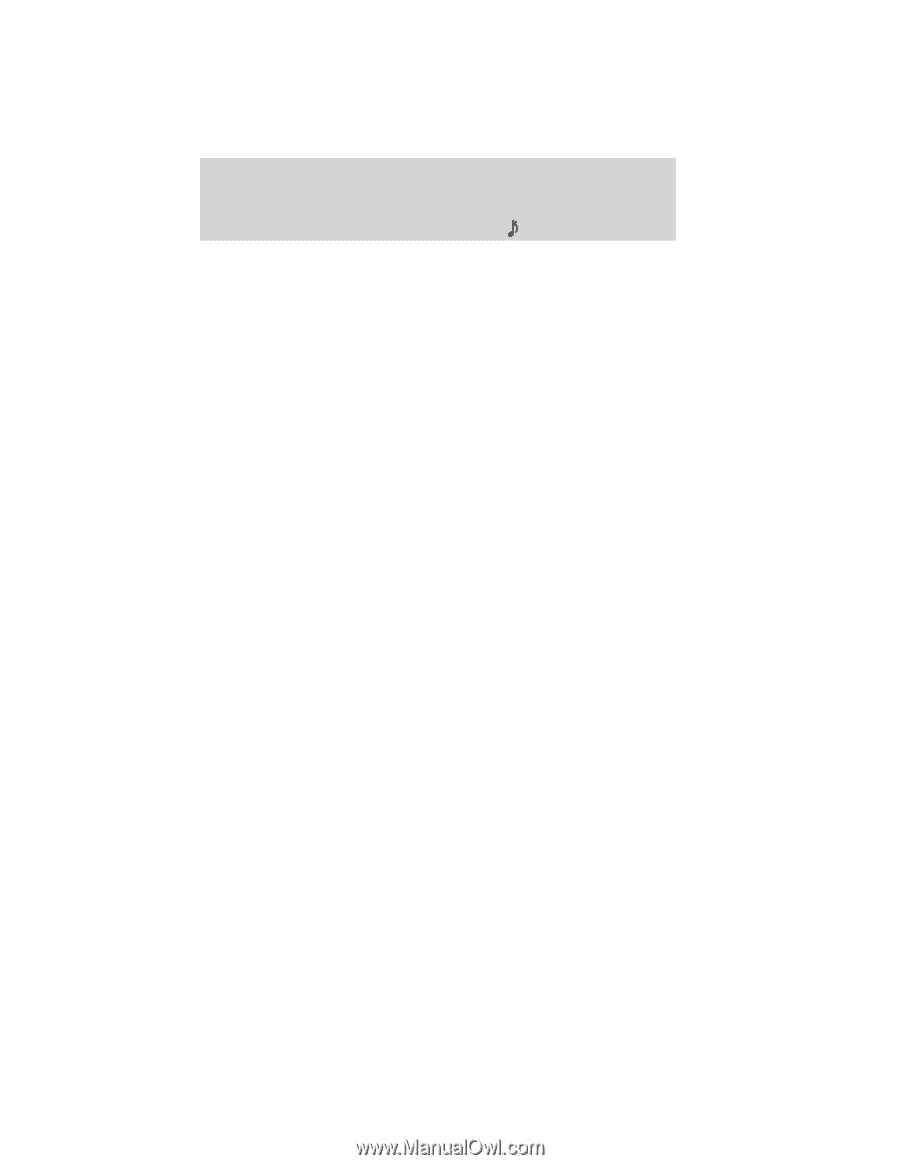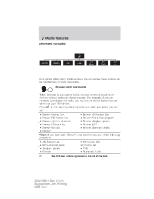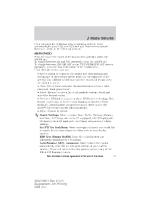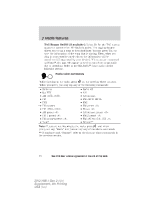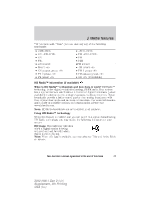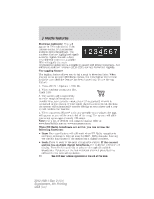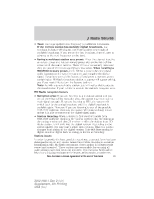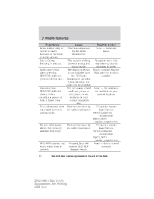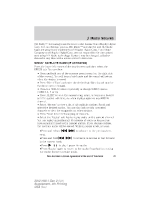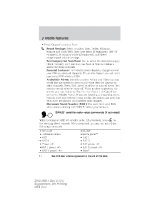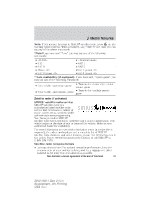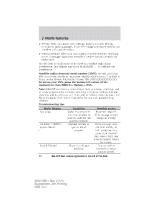2012 Ford Explorer MyFord Touch/MyLincoln Touch Supplement 3rd Printing - Page 21
2012 Ford Explorer Manual
Page 21 highlights
Media features • Tune: Use to go up/down the frequency in individual increments. If the current station has multiple digital broadcasts, the multicast indicator will display. Use Tune to advance through all available broadcasts. If you are on the last broadcast channel, turn to advance to the next frequency on the band. • Saving a multicast station as a preset: When the channel is active on-screen, press and hold a memory preset slot on the right of the screen until the sound returns. There will be a momentary mute and then the sound will return signifying it was saved. When recalling a HD2/HD3 memory preset, there will be a mute before the digital audio is played as the system must once again acquire the digital signal. If you have turned this feature off and press a memory preset containing an HD Radio broadcast station, a pop-up will appear asking you if you would like to turn the feature back on. Note: As with any saved radio station, you will not be able to access the saved station if your vehicle is outside the station's reception area. HD Radio reception factors • Reception area: If you are listening to a multicast station and you are on the fringe of the reception area, the station may mute due to weak signal strength. If you are listening to HD1, the system will switch back to the analog broadcast until the digital broadcast is available again. However, if you are listening to any of the possible HD2-HD7 multicast channels, the station will mute and stay muted unless it is able to connect to the digital signal again. • Station blending: When a station is first received (aside from HD2-HD7 multicast stations), the system will first play the station in the analog version and then, if receiver verifies the station is an HD Radio station, it will shift into the digital version. Depending on the station quality, you may hear a slight sound change when the station changes from analog to the digital version. This shift from analog to digital sound or digital back to analog, is known as 'blending'. Station issues In order to provide the best possible experience, a contact form has been developed to report any station issues found while listening to a station broadcasting with HD Radio technology. Every station is independently owned and operated. These stations are responsible for ensuring all audio streams and data fields are accurate. This form can be found at: http://www.ibiquity.com/automotive/report_radio_station_experiences. 21 See End User License Agreement at the end of this book 2012 HMI-1 Gen 2 (fd1) Supplement, 4th Printing USA (fus)