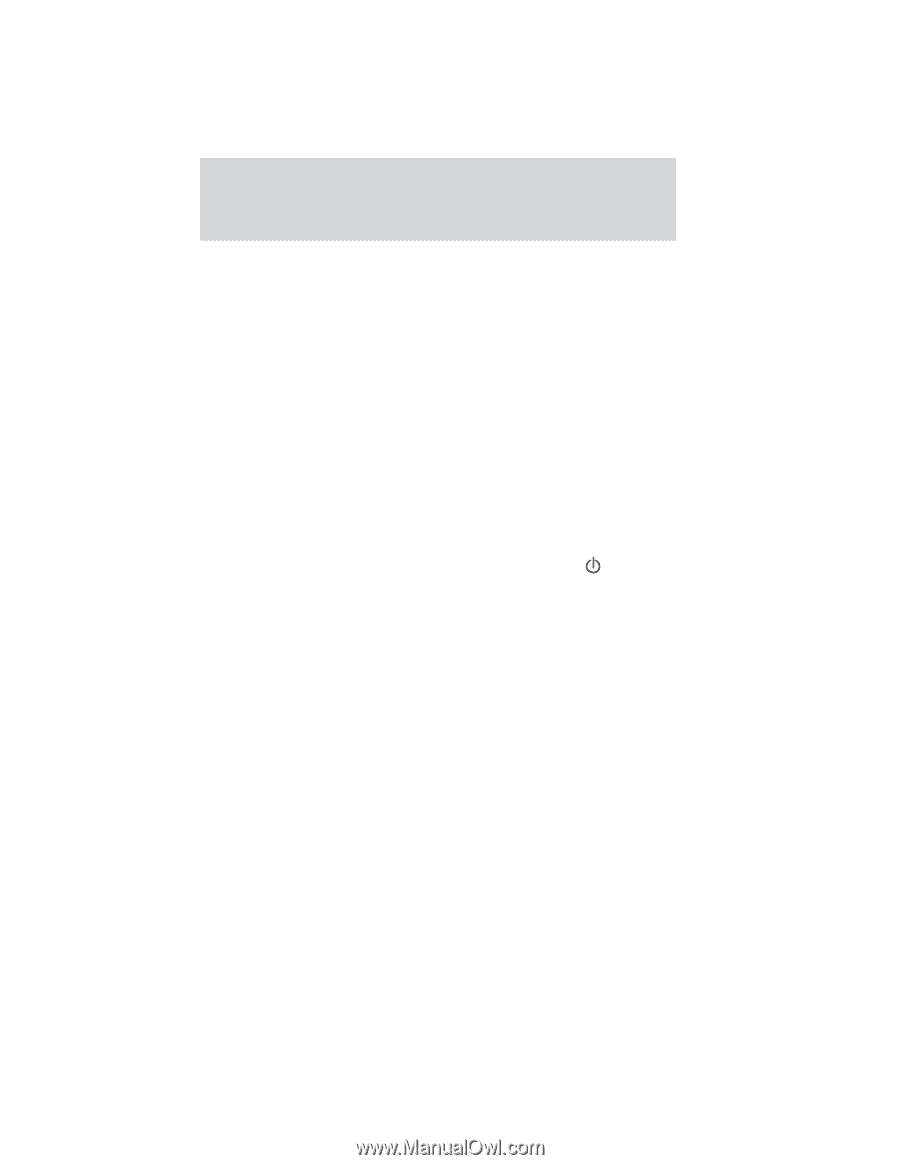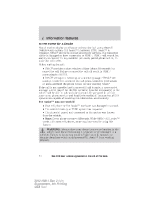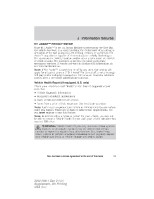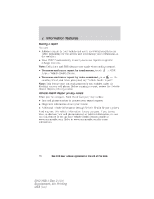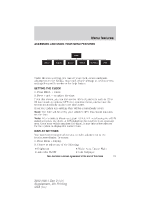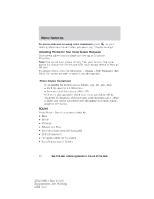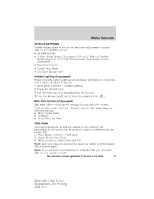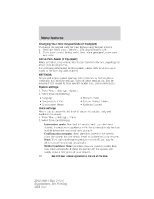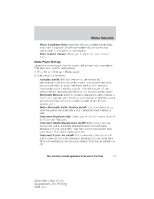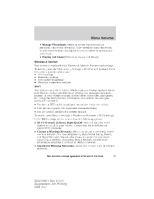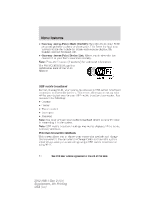2012 Ford Explorer MyFord Touch/MyLincoln Touch Supplement 3rd Printing - Page 59
2012 Ford Explorer Manual
Page 59 highlights
Menu features VEHICLE SETTINGS Vehicle settings allow to you access and make adjustments to many features (if available) such as: • Ambient lighting • Vehicle Health Report (if equipped, U.S. only): Refer to Vehicle Health Report in the SYNC Services and Apps chapter in this supplement. • Rear View Camera • Enable Valet Mode • Edit Door Keypad code Ambient lighting (if equipped) When activated, ambient lighting will illuminate footwells and cupholders with a choice of colors. To access: 1. Press Menu > Vehicle > Ambient lighting. 2. Touch the desired color. 3. Use the scroll bar to increase/decrease the intensity. To turn the feature on/off, simply press the power button ( ). Rear View Camera (If Equipped) This menu allows you to access settings for your rear view camera. Press the Menu icon > Vehicle > Reverse camera, then select from the following settings • Rear Camera Delay • Guideline • Visual Park Aid Alert Valet mode Valet mode allows you to lock the system so that none of your information on the system can be accessed until it is unlocked with the correct PIN. 1. Press Menu > Vehicle > Valet mode. 2. Select Enable Valet Mode. 3. When prompted, enter a four-digit PIN. Note: After you press to Continue the system is locked until the correct PIN is entered again. Note: If you are locked out and need to reset the PIN, you can enter 3681 and the system unlocks. 59 See End User License Agreement at the end of this book 2012 HMI-1 Gen 2 (fd1) Supplement, 4th Printing USA (fus)