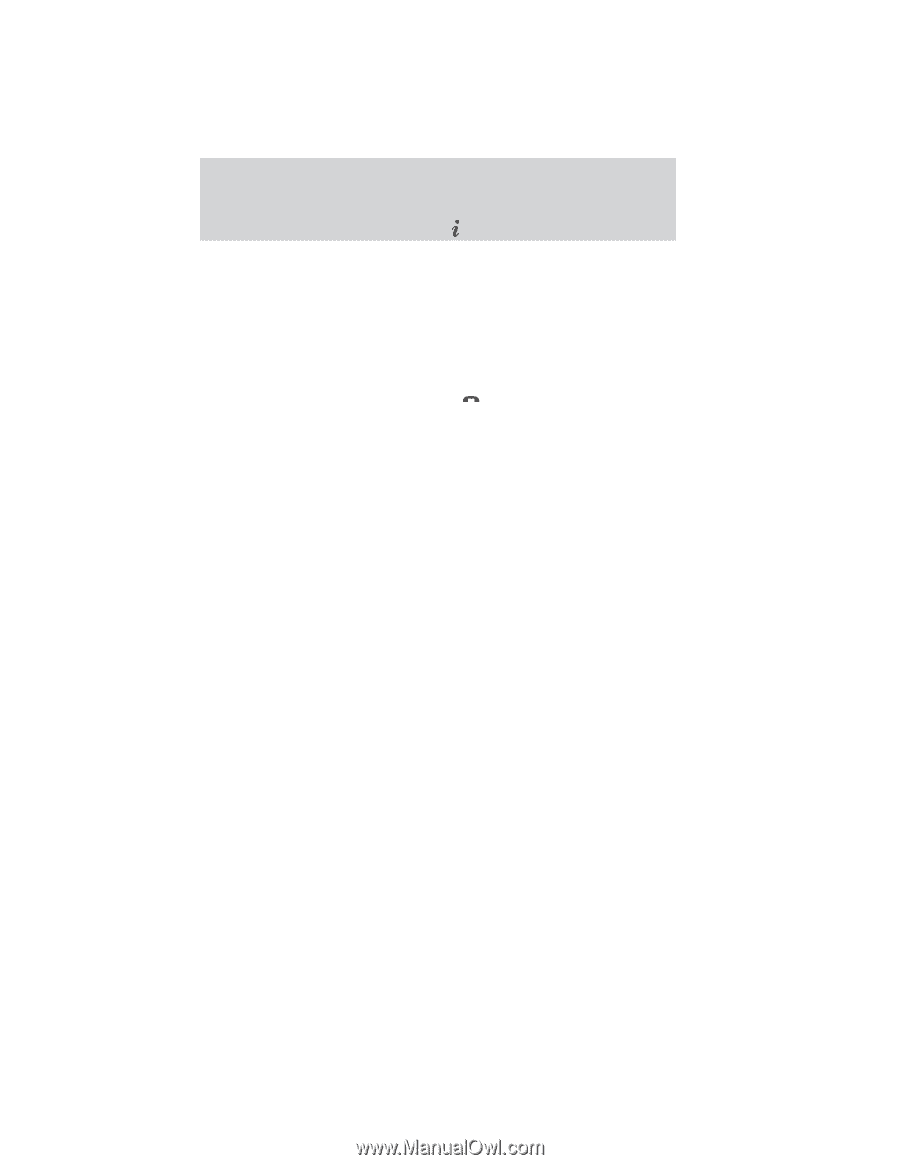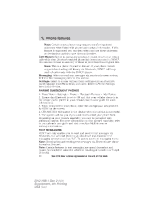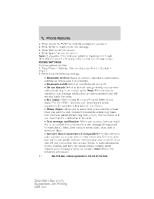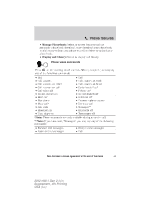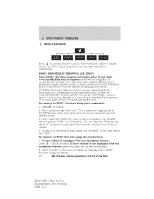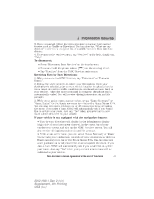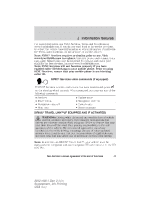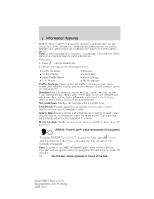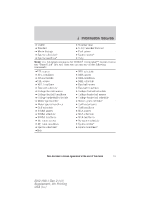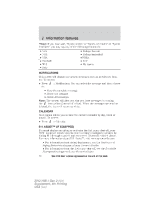2012 Ford Explorer MyFord Touch/MyLincoln Touch Supplement 3rd Printing - Page 47
2012 Ford Explorer Manual
Page 47 highlights
Information features 3. Once connected, follow the voice prompts to request your desired Service such as Traffic or Directions. You can also say, "What are my choices?" to receive a complete list of available services from which to choose. 4. To return to the services menu, say "Services" or for help, simply say, "Help". To disconnect: • Press 'Disconnect from Services' on the touchscreen. • Press and hold the phone button ( ) on the steering wheel. • Say "Goodbye" from the SYNC Services main menu. Receiving Turn by Turn Directions: 1. When connected to SYNC Services, say "Directions" or "Business Search". 2. Follow the voice prompts to select your Destination. Once your destination is selected, your current vehicle location is uploaded and a route based on current traffic conditions is calculated and sent back to your vehicle . After the route download is complete, the phone call is automatically ended. You will receive driving instructions via audible prompts. 3. While on an active route, you can select or say "Route Summary" or "Route Status" for the Route summary turn list or the Route Status ETA. You can also turn voice guidance on or off, cancel the route or update the route. If you miss a turn, SYNC will automatically ask if you would like to update your route. Just say, "Yes" when prompted and a new route will be delivered to your vehicle. If your vehicle is not equipped with the navigation feature: • Turn-by-turn directions will display in the infotainment display (right side of your instrument cluster), in the status bar of your touchscreen system and also on the SYNC Services screen. You will also receive driving instructions via audible prompts. • While on an active route, you can select 'Route Summary or 'Route Status' using the touchscreen controls or voice commands to view the Route summary turn list or the Route Status ETA. You can also turn voice guidance on or off, cancel the route or update the route. If you miss a turn, SYNC will automatically ask if you would like to update your route. Just say, "Yes" when prompted and a new route will be delivered to your vehicle. See End User License Agreement at the end of this book 47 2012 HMI-1 Gen 2 (fd1) Supplement, 4th Printing USA (fus)